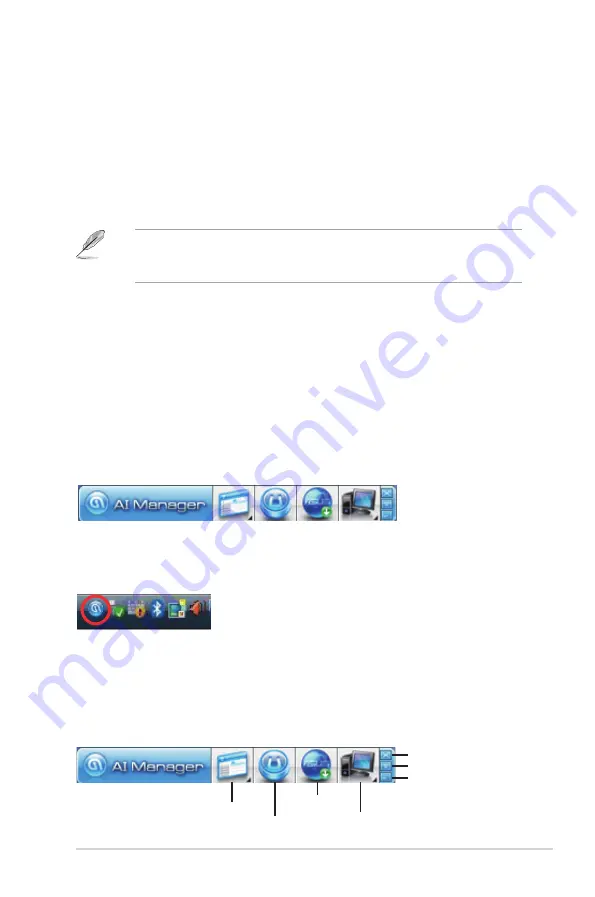
2-9
ASUS P2-P5G41/P4-P5G41
2.4
ASUS AI Manager
ASUS AI Manager allows you to launch AI Disk, AI Security, and AI Probe easily.
2.4.1
Installing AI Manager
To install AI Manager on your computer:
1. Place the Support CD into the optical drive. The CD automatically displays
the
Drivers
menu if Autorun is enabled on your computer.
If Autorun is NOT enabled on your computer, browse the contents of the
Support CD to locate the ASSETUP.EXE file from the BIN folder. Double-click
the ASSETUP.EXE to run the CD.
2. Click the
Utilities
tab, then click
ASUS AI Manager
.
3. Follow the onscreen instructions to complete the installation.
2.4.2
Launching AI Manager
You can launch AI Manager right after installation or anytime from the Windows
®
desktop.
To launch AI Manager from the Windows
®
desktop, click
Start > All Programs >
ASUS > AI Manager > AI Manager v1.xx.xx
. The AI Manager Quick Bar appears.
After launching the application, the AI Manager icon appears in the Windows
®
taskbar. Right-click this icon for more options.
2.4.3
AI Manager Quick Bar
Click the Main, My favorites, Support, or Information icon from the Quick Bar to
show the corresponding menu.
Main
My Favorites
Support
Information
Close
Maximize/Resume
Minimize
Содержание P2-P5G41
Страница 1: ...P2 P5G41 P4 P5G41 ASUS PC Desktop Barebone User Manual ...
Страница 40: ...3 10 Chapter 3 Motherboard info ...






























