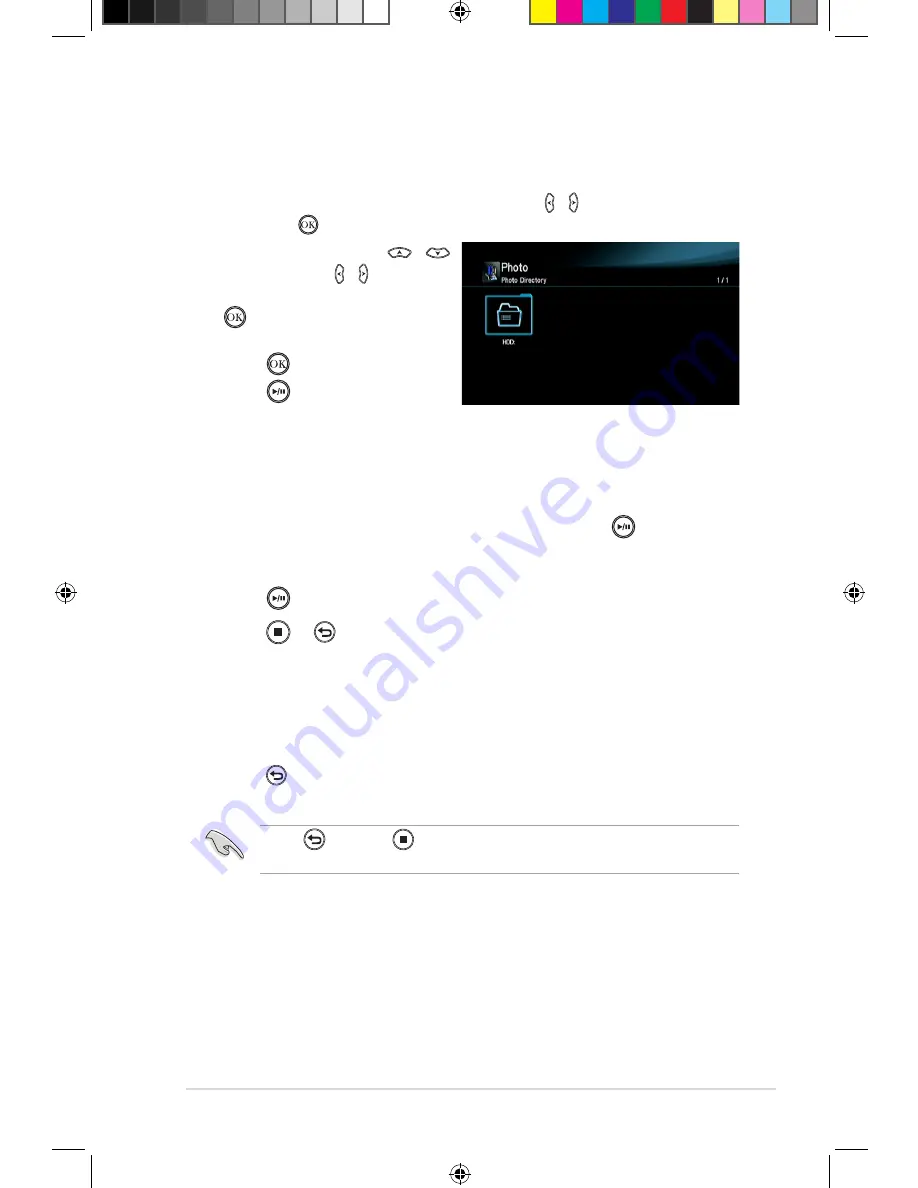
ASUS O!PLAY TV PRO Smart TV Set Top Box
3-11
Viewing photos
To view photos:
1. From the Home screen, press the left/right keys / to navigate to
Photo
,
then press .
2. Using the up/down keys
/
, or left/right key / , select the
source of your photo, then press
. Locate the photo that you
want to view.
3. Press
to browse the photos.
Press
to view the photos in
slideshow mode.
Viewing photos in slideshow mode
To view photos in slideshow mode:
1. When the selected photo is displayed in full screen, press
on the remote
control to start the slideshow. Photos in the same source folder will be
displayed in order.
2. Press
to pause the slideshow.
Press
or to return to the source folder.
Setting the background music for the slideshow
To set the background music for the slideshow:
1. Before viewing photos, go to
Music
and play music files first.
2. Press to return to the Home screen and then go to
Photo
to start the
photo slideshow. The slideshow plays with the background music.
Press
instead of
while playing music files. Otherwise, the background
music will not play.
E7161_O!Play_TV_PRO_Manual_V2.in11 11
3/2/12 10:37:15 AM
Содержание O!PLAY MEDIA PRO
Страница 1: ...Smart TV Set Top Box User Manual O PLAY TV PRO E7161_O Play_TV_PRO_Manual_V2 in1 1 3 2 12 10 36 14 AM ...
Страница 38: ...Chapter 2 Network setup and services 2 14 E7161_O Play_TV_PRO_Manual_V2 in14 14 3 2 12 10 37 01 AM ...
Страница 62: ...Chapter 3 Using your O PLAY TV PRO 3 24 E7161_O Play_TV_PRO_Manual_V2 in24 24 3 2 12 10 37 33 AM ...
Страница 70: ...Chapter 4 Troubleshooting 4 8 E7161_O Play_TV_PRO_Manual_V2 in8 8 3 2 12 10 37 35 AM ...






























