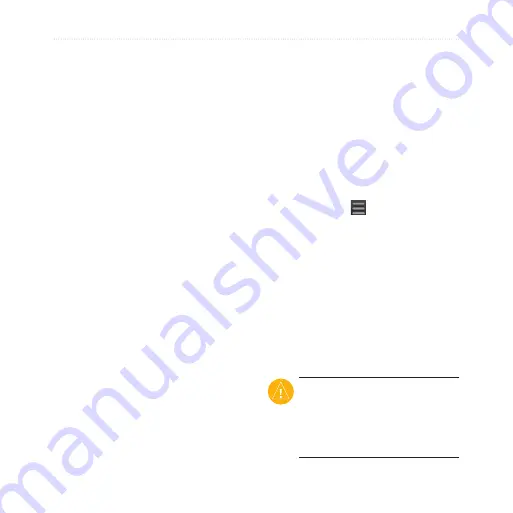
Use Connected Services
nüvifone M20 Owner’s Manual
5
View the Traffic Map
The traffic map shows color-coded
traffic flow and delays on nearby
roads.
1. On the Map page, tap the traffic
icon.
2. Tap
Show Traffic Map
.
To return to the normal map, tap
the traffic icon, and then tap
Show
normal Map
.
View Traffic Delays
1. On the Map page, tap the traffic
icon.
2. Tap
Traffic Search
to view a list
of traffic delays.
3. Tap an item in the list to view the
delay on a map and details about
the delay. If there is more than
one delay, tap the arrows to view
the additional delays.
View Weather Data
A data connection is required for this
feature.
1. Tap
Weather
. Weather data for
your current location appears.
2. To view details, tap an item in the
list.
3. To show weather for a different
location, tap >
New City
, and
then select an option.
Download Safety
Cameras
This service is available as a paid
Connected Services subscription. A
data connection is required for this
feature. Data not available for all
areas.
CaUTiOn:
Garmin and ASUS
are not responsible for the
accuracy of, or the consequences
of using, a custom point of interest
(POI) or a safety camera database.
Содержание nuvifone M20
Страница 1: ...nüvifone M20 owner s manual ...
















































