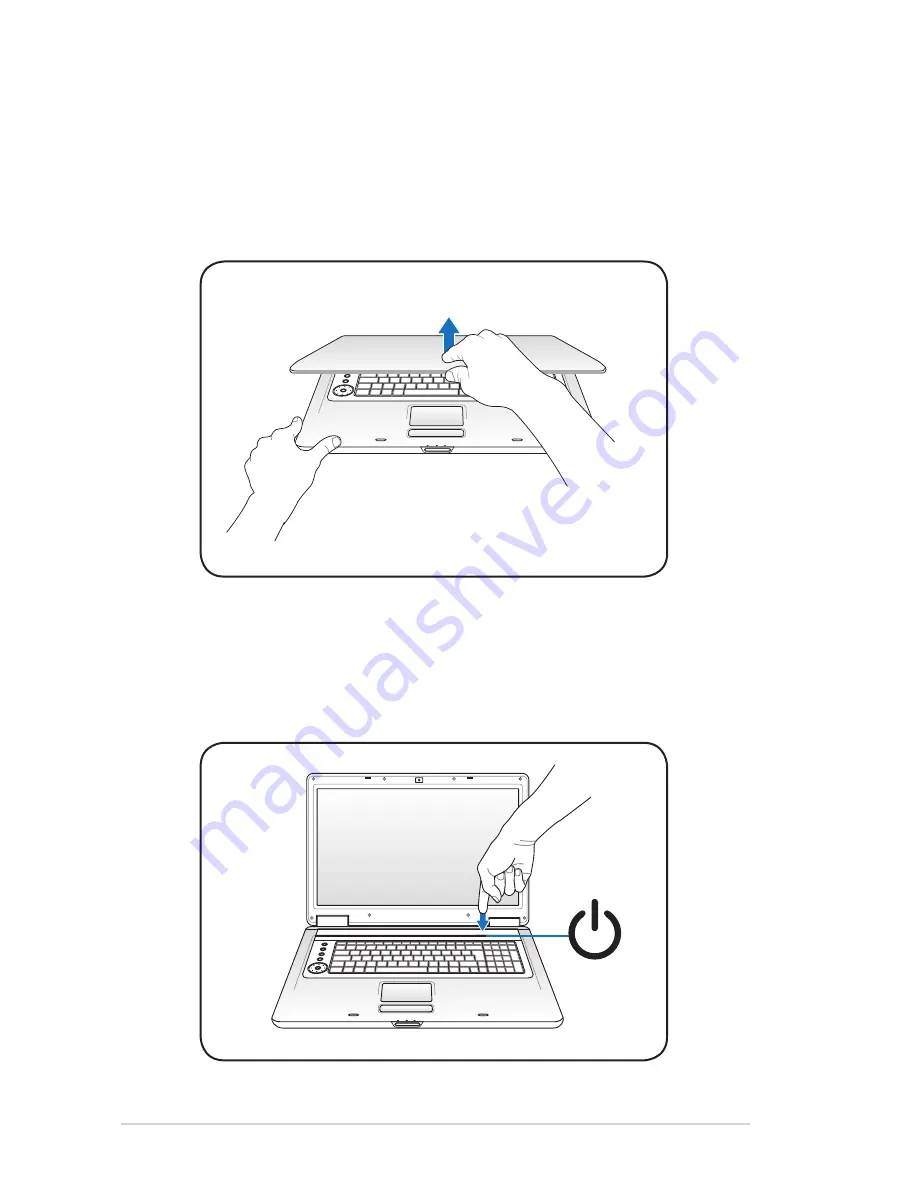
Notebook PC User Manual
Opening the LCD display panel
1. Press the display panel button to open the display panel.
2. Carefully lift up the display panel with your thumb.
3. Slowly tilt the display panel forward or backward to a
comfortable viewing angle.
Turning on the Power
1. Push and release the power button located beneath the LCD
display panel.
2. Use [Fn]+[F5] or [Fn]+[F] to djust the LCD brightness.







































