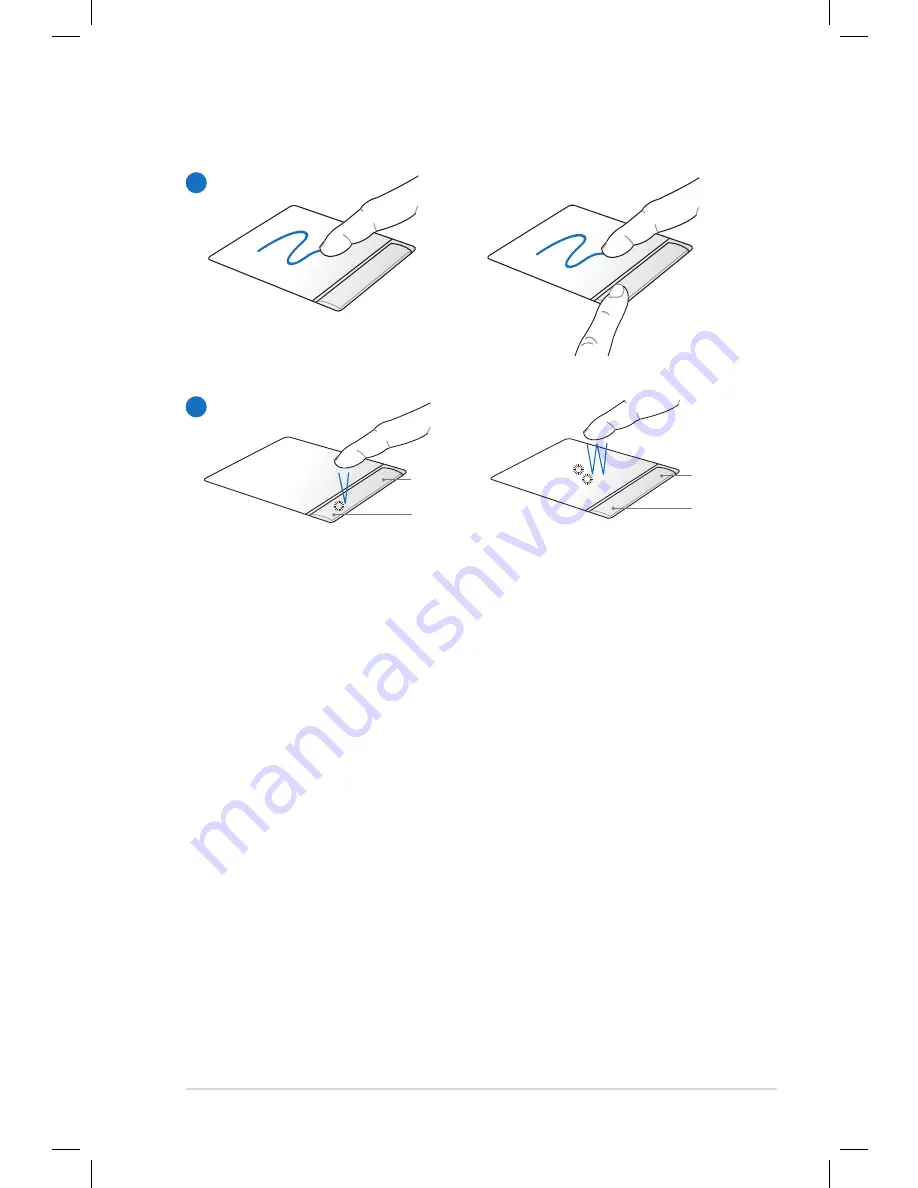
Notebook PC User Manual
7
Left button
Using the Touchpad
A
B
Left button
Right button
Right button
A. Slide your finger across the touchpad to move the pointer. You
can also hold the left button and slide your finger to drag the
selected item.
B. Use the left and right buttons like a standard mouse.
Содержание N71Vg
Страница 1: ...Notebook PC User Manual August 2009 E4871 ...
Страница 27: ...Notebook PC User Manual 27 ...








































