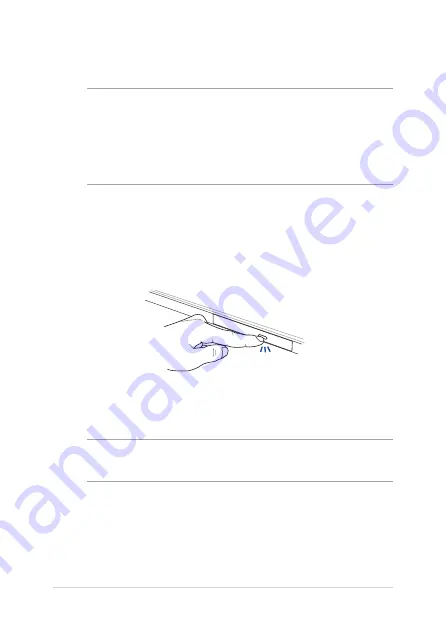
42
Notebook PC E-Manual
Using the optical drive
NOTE:
•
The actual location of the electronic eject button may vary
depending on your Notebook PC model.
•
The actual appearance of the Notebook PC optical drive may also
vary depending on model but usage procedures remain the same.
Inserting an optical disc
1.
While the Notebook PC is on, press the electronic eject button to
partially eject the optical drive tray.
2.
Gently pull out the drive tray.
IMPORTANT!
Be careful not to touch the optical drive lens. Ensure that
there are no objects that may get jammed under the drive tray.
Содержание n551
Страница 1: ...E Manual E10586 First Edition October 2015 ...
Страница 13: ...Notebook PC E Manual 13 Chapter 1 Hardware Setup ...
Страница 26: ...26 Notebook PC E Manual ...
Страница 27: ...Notebook PC E Manual 27 Chapter 2 Using your Notebook PC ...
Страница 30: ...30 Notebook PC E Manual Lift to open the display panel Press the power button ...
Страница 45: ...Notebook PC E Manual 45 Chapter 3 Working with Windows 10 ...
Страница 66: ...66 Notebook PC E Manual ...
Страница 67: ...Notebook PC E Manual 67 Chapter 4 Power On Self Test POST ...
Страница 82: ...82 Notebook PC E Manual ...
Страница 83: ...Notebook PC E Manual 83 Chapter 5 Upgrading your Notebook PC ...
Страница 86: ...86 Notebook PC E Manual C Remove the screws securing the HDD bay to the compartment ...
Страница 88: ...88 Notebook PC E Manual HDD bay E Use the flap on the HDD bay to pull it out of the compartment ...
Страница 97: ...Notebook PC E Manual 97 Tips and FAQs ...
Страница 104: ...104 Notebook PC E Manual ...
Страница 105: ...Notebook PC E Manual 105 Appendices ...
Страница 122: ...122 Notebook PC E Manual CTR 21 Approval for Notebook PC with built in Modem Danish Dutch English Finnish French ...
Страница 123: ...Notebook PC E Manual 123 German Greek Italian Portuguese Spanish Swedish ...
















































