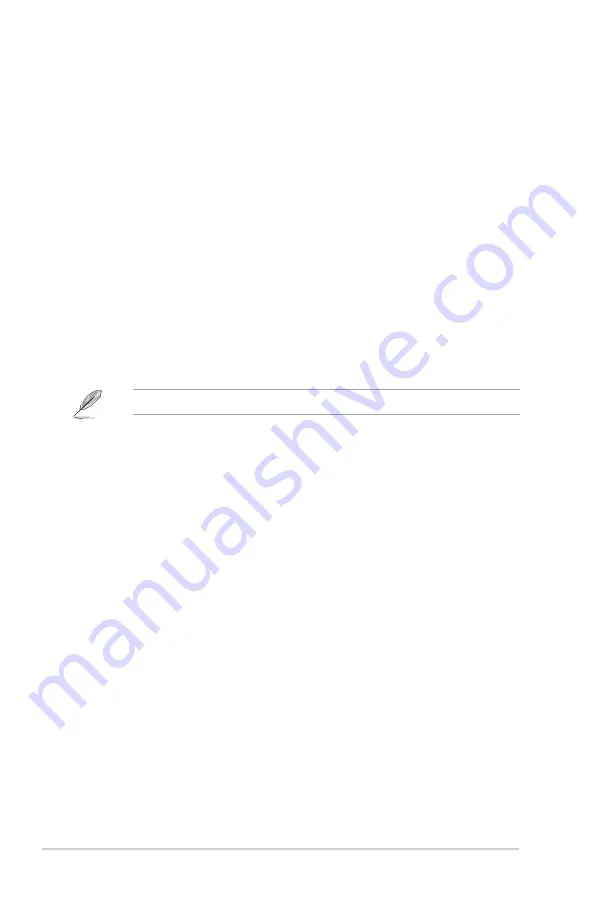
2-14
Chapter 2: Software information
2.2.6
Settings
Select
Settings
on the Home page to open options for configuring PowerCInema.
General settings
Power Cinema Help
. Open the Help system.
Display Settings
. Configure your display device.
Audio Settings
. Configuring your computerʼs audio.
Run Setup Wizard
. Run the wizard that appears the first time you run
PowerCinema, allowing you to optimize your computer if you did not do so
after installation, or if you upgrade your computer. You can also register your
copy of PowerCinema using this wizard.
About Power Cinema
. Open a page with version and copyright information,
as well as your personal registration information.
Restore Default Settings
. Return all settings in PowerCinema to their
original values.
You can find other settings in the function-specific help sections.
Display settings
Screen Ratio
. Indicate if you have a standard (4:3) or widescreen (16:9)
display.
Movie Display Type
. Determine how movies and videos are converted to fit
the scereen when they do not match the screen ratio.
Letterbox
. Keep the video display undistorted and fill the extra space with
black bars.
CPLV
is a video stretching technology from CyberLink that produces minimal
distortion in the center of the picture.
Pan & Scan
. Display the central portion of DVD titles in widescreen ratio.
Drag the display area to view different portions of the video.
Color Profile
. Change the overall color scheme of video content during
playback.
Original
. Use the color scheme of the disc you are watching.
Vivid, Bright, and Theater
. Add enhanced color to the video display.
Содержание My Cinema U-3000
Страница 1: ...TV Tuner Card Box My Cinema Series ...
Страница 22: ...1 14 Chapter 1 Hardware information ...
















































