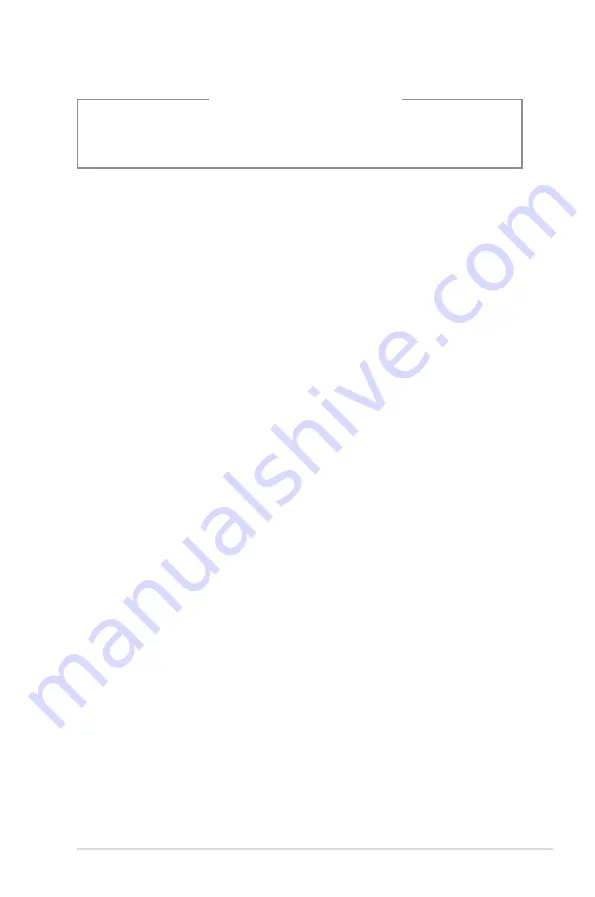
vii
About this guide
This user guide contains the information you need when installing and configuring
the ASUS TV Tuner Card/Box/Stick.
How this guide is organized
This user guide contains the following parts:
•
Chapter 1: Hardware information
This chapter lists the hardware setup procedures that you have to perform
when installing the ASUS TV Tuner Card/Box/Stick.
•
Chapter 2: Software information
This chapter gives information on how to install device drivers and
applications for the ASUS TV Tuner Card/Box/Stick.
•
Appendix: Reference information
This chapter includes information on the remote controller, key table, and
international TV systems and standards.
Where to find more information
Refer to the following sources for additional information and for product and
software updates.
1. ASUS website
The ASUS website provides updated information on ASUS hardware and
software products.
2. Optional documentation
Your product package may include optional documentation, such as warranty
flyers, that may have been added by your dealer. These documents are not
part of the standard package.
Lithium-Ion Battery Warning
CAUTION:
Danger of explosion if battery is incorrectly replaced. Replace
only with the same or equivalent type recommended by the manufacturer.
Dispose of used batteries according to the manufacturer’s instructions.
Содержание My Cinema Series
Страница 1: ...TV Tuner My Cinema Series User Manual ...
Страница 28: ...2 14 Chapter 2 Software information ...








































