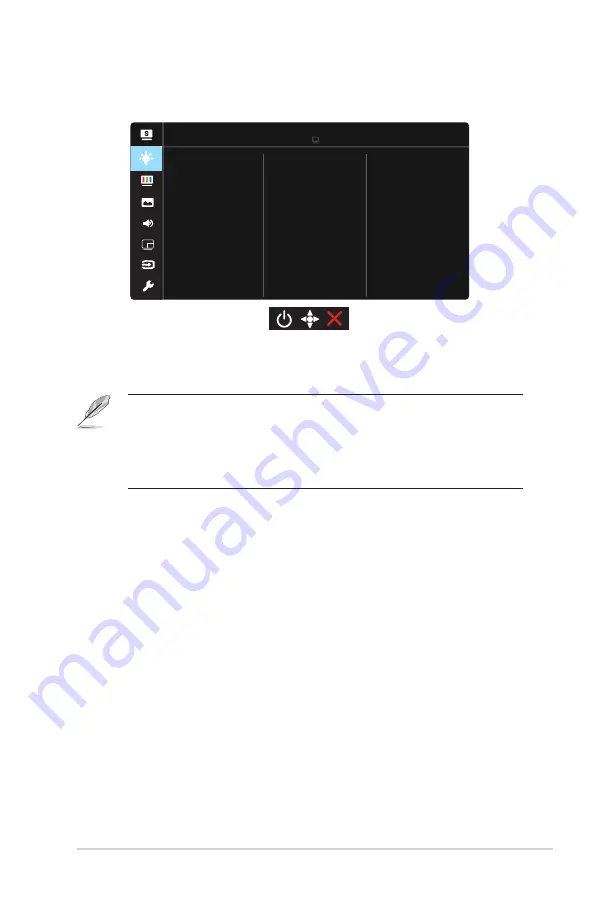
3-3
ASUS LCD Monitor MX34 Series
2. Blue Light Filter
Adjust the energy level of blue light emitted from LED backlight.
Blue Light Filter
Level 0
Level 3
Level 4
Level 2
Level 1
Standard Mode HDMI-1 1080p 60Hz
ASUS MX34
•
Level 0
: No change.
•
Level 1~4
: The higher the level,the more blue light will be reduced.
•
When Blue Light Filter is activated,the default settings of Standard Mode will
be automatically imported.
•
Between Level 1 to Level 3, the Brightness function is user-configurable.
•
Level 4 is optimized setting. It is compliance with TUV Low Blue Light
Certification. The Brightness function is not user-configurable.














































