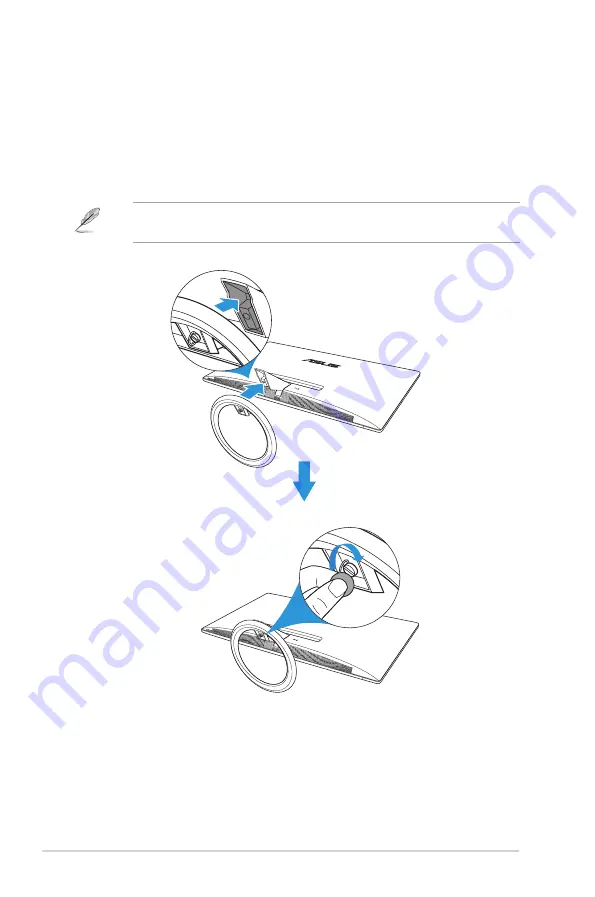
1-2
Chapter 1: Product Introduction
1.3 Assembling the monitor base
1. Have the front of the monitor face down on a table.
2. Attach the base to the arm.
3. Turn the screw clockwise to secure the base. Then adjust the monitor
to the angle that is most comfortable for you.
•
We recommend that you cover the table surface with soft cloth to prevent
damage to the monitor.









































