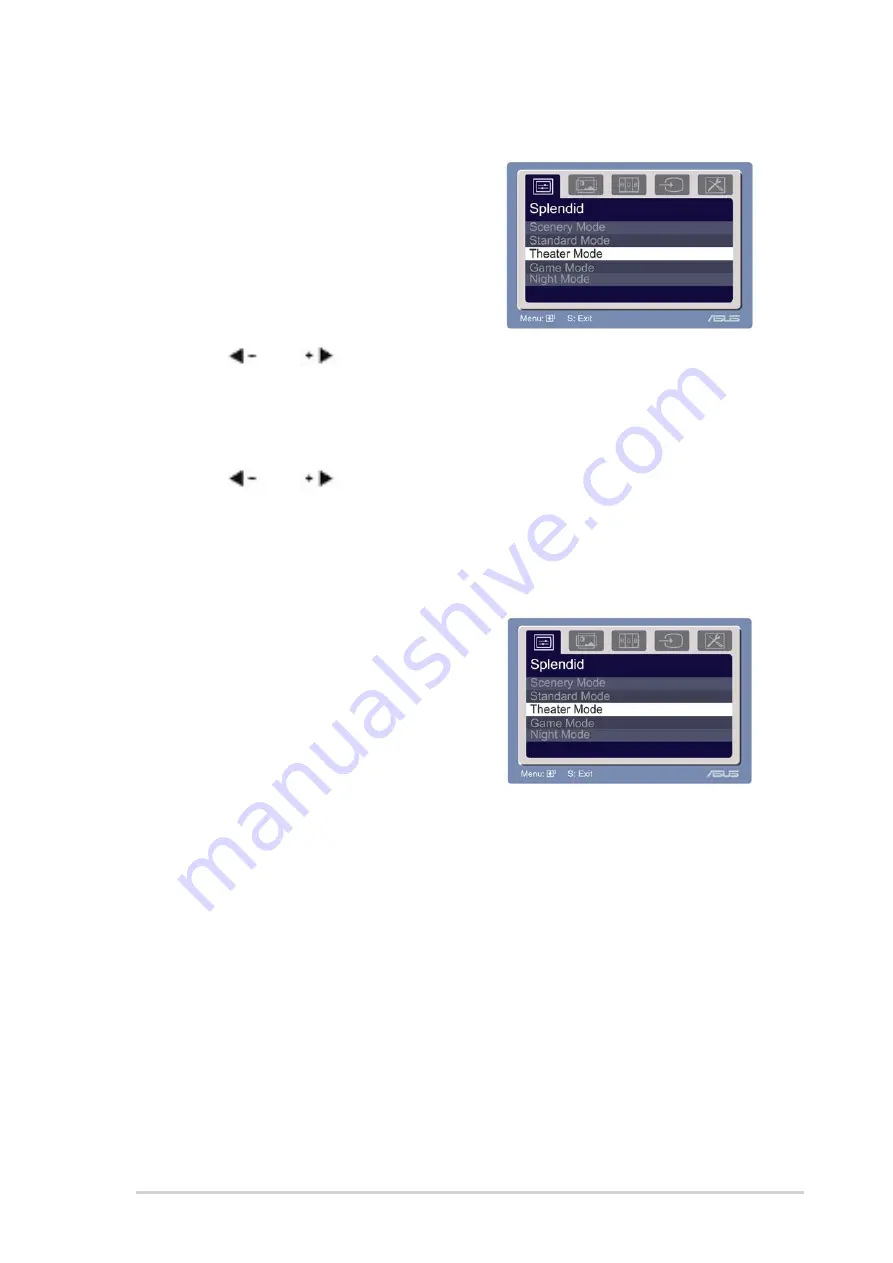
3 - 1
3 - 1
3 - 1
3 - 1
3 - 1
A S U S L C D M o n i t o r M W 2 2 1 / M W 2 0 1 S e r i e s
A S U S L C D M o n i t o r M W 2 2 1 / M W 2 0 1 S e r i e s
A S U S L C D M o n i t o r M W 2 2 1 / M W 2 0 1 S e r i e s
A S U S L C D M o n i t o r M W 2 2 1 / M W 2 0 1 S e r i e s
A S U S L C D M o n i t o r M W 2 2 1 / M W 2 0 1 S e r i e s
3.1
OSD (On-Screen Display) menu
3.1.1
3.1.1
3.1.1
3.1.1
3.1.1
How to reconfigure
How to reconfigure
How to reconfigure
How to reconfigure
How to reconfigure
1.
Press the MENU button to activate
the OSD menu.
2.
Press
and
to navigate through the functions. Highlight and
activate the desired function by pressing the MENU button. If the
function selected has a sub-menu, press + and - again to navigate
through the sub-menu functions. Highlight and activate the desired
sub-menu function by pressing the MENU button.
3.
Press
and
to change the settings of the selected function.
4.
To exit the OSD menu, press the SPLENDID button. Repeat step 2 and
step 3 to adjust any other function.
3.1.2
3.1.2
3.1.2
3.1.2
3.1.2
OSD Function Introduction
OSD Function Introduction
OSD Function Introduction
OSD Function Introduction
OSD Function Introduction
1.
S p e n d i d
S p e n d i d
S p e n d i d
S p e n d i d
S p e n d i d
This function contains five
sub-functions you can select
for your preference.
•
Scenery Mode:
Scenery Mode:
Scenery Mode:
Scenery Mode:
Scenery Mode: advance for scenery use with SPLENDID™ Video
Enhancement.
•
Standard Mode:
Standard Mode:
Standard Mode:
Standard Mode:
Standard Mode: advance for general Window use with
SPLENDID™ Video Enhancement.
•
Theater Mode:
Theater Mode:
Theater Mode:
Theater Mode:
Theater Mode: advance for movie use with SPLENDID™ Video
Enhancement.
•
Game Mode:
Game Mode:
Game Mode:
Game Mode:
Game Mode: advance for game use with SPLENDID™ Video
Enhancement.
•
Night View Mode
Night View Mode
Night View Mode
Night View Mode
Night View Mode: advance for dark-display use with SPLENDID™
Video Enhancement.






































