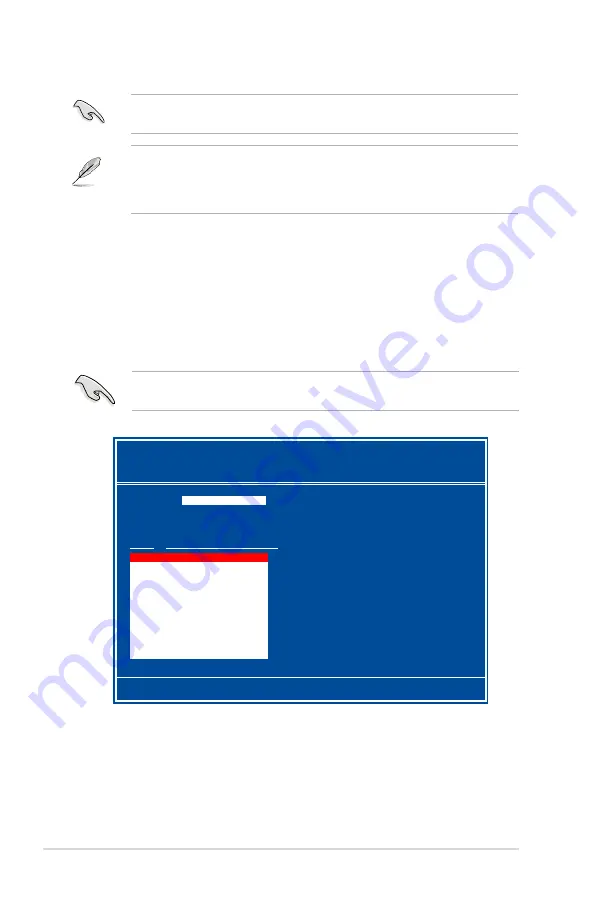
5-34
Chapter 5: Software support
• For detailed descriptions on the NVIDIA
®
RAID configuration, refer to the
“NVIDIA
®
RAID User Guide” found in your motherboard Support DVD.
• When using Windows
®
2000 operating system, make sure to install the
Windows
®
2000 Service Pack 4 or later version.
Make sure to re-enter your NVRAID settings after the CMOS is cleared;
otherwise, the system will not recognize your RAID setup.
Entering the NVIDIA
®
RAID utility
To enter the NVIDIA
®
RAID utility:
1. Boot up your computer.
2. During POST, press <F10> to display the main menu of the utility.
The RAID BIOS setup screens shown in this section are for reference only, and
may not exactly match the items on your screen.
[F6] Back [F7] Finish [TAB] Navigate [
↑↓
] Select [ENTER] Popup
At the bottom of the screen are the navigation keys. These keys allow you to move
through and select menu options.
NVIDIA RAID Utility Oct 5 2004
- Define a New Array -
RAID Mode:
Striping
Striping Block:
Optimal
Free Disks
Array Disks
Loc Disk Model Name
Loc Disk Model Name
1.0.M XXXXXXXXXXXXXXXXXX
1.1.M XXXXXXXXXXXXXXXXXX
[
→
] Add
2.0.M XXXXXXXXXXXXXXXXXX
2.1.M XXXXXXXXXXXXXXXXXX
[
←
] Del
Содержание Motherboard P5NT WS
Страница 1: ...Motherboard P5NT WS ...
Страница 14: ...xiv ...
Страница 15: ...1 Product introduction This chapter describes the motherboard features and the new technologies it supports ...
Страница 16: ...ASUS P5NT WS Chapter summary 1 1 1 Welcome 1 1 1 2 Package contents 1 1 1 3 Special features 1 2 ...
Страница 60: ...ASUS P5NT WS Chapter summary 3 3 1 Starting up for the first time 3 1 3 2 Turning off the computer 3 2 ...
Страница 110: ...4 46 Chapter 4 BIOS setup ...
Страница 111: ...5 Software support This chapter describes the contents of the support DVD that comes with the motherboard package ...
Страница 153: ...6 This chapter tells how to install PCI Express graphics cards NVIDIA dual graphics technology support ...
Страница 154: ...ASUS P5NT WS Chapter summary 6 1 Overview 6 1 6 2 Dual graphics cards setup 6 2 ...





























