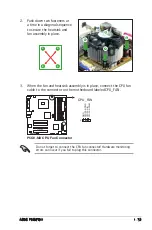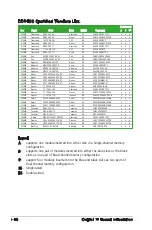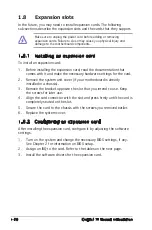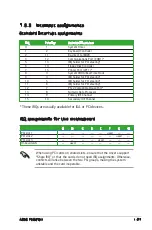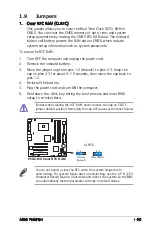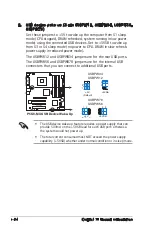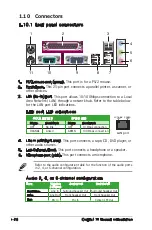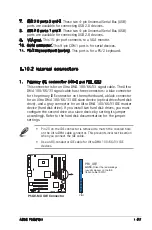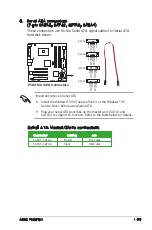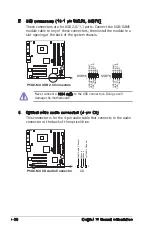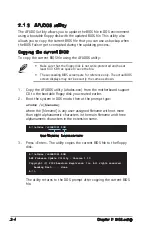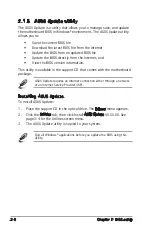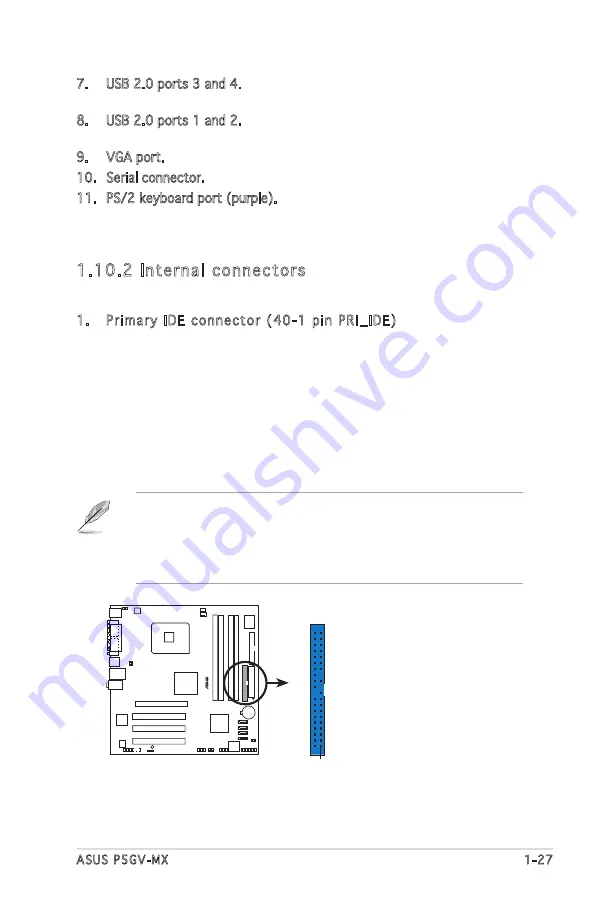
ASUS P5GV-MX
1-27
7. USB 2.0 ports 3 and 4. These two 4-pin Universal Serial Bus (USB)
ports are available for connecting USB 2.0 devices.
8. USB 2.0 ports 1 and 2. These two 4-pin Universal Serial Bus (USB)
ports are available for connecting USB 2.0 devices.
9. VGA port. This 15-pin port connects to a VGA monitor.
10. Serial connector. This 9-pin COM1 port is for serial devices.
11. PS/2 keyboard port (purple). This port is for a PS/2 keyboard.
1.10.2 Internal connectors
1. Primary IDE connector (40-1 pin PRI_IDE)
This connector is for an Ultra DMA 100/66/33 signal cable. The Ultra
DMA 100/66/33 signal cable has three connectors: a blue connector
for the primary IDE connector on the motherboard, a black connector
for an Ultra DMA 100/66/33 IDE slave device (optical drive/hard disk
drive), and a gray connector for an Ultra DMA 100/66/33 IDE master
device (hard disk drive). If you install two hard disk drives, you must
configure the second drive as a slave device by setting its jumper
accordingly. Refer to the hard disk documentation for the jumper
settings.
• Pin 20 on the IDE connector is removed to match the covered hole
on the Ultra DMA cable connector. This prevents incorrect insertion
when you connect the IDE cable.
• Use an 80-conductor IDE cable for Ultra DMA 100/66/33 IDE
devices.
P5GV-MX
®
P5GV-MX IDE Connector
NOTE:
Orient the red markings
(usually zigzag) on the IDE
ribbon cable to PIN 1.
PRI_IDE
PIN 1
Содержание Motherboard P5GV-MX
Страница 1: ...Motherboard P5GV MX ...
Страница 12: ...xii ...
Страница 46: ...1 34 Chapter 1 Product introduction ...
Страница 84: ...2 38 Chapter 2 BIOS setup ...
Страница 90: ...3 6 Chapter 3 Software support ...
Страница 91: ...ASUS P5GV MX A 1 A CPU features The Appendix describes the CPU features that the motherboard supports ...