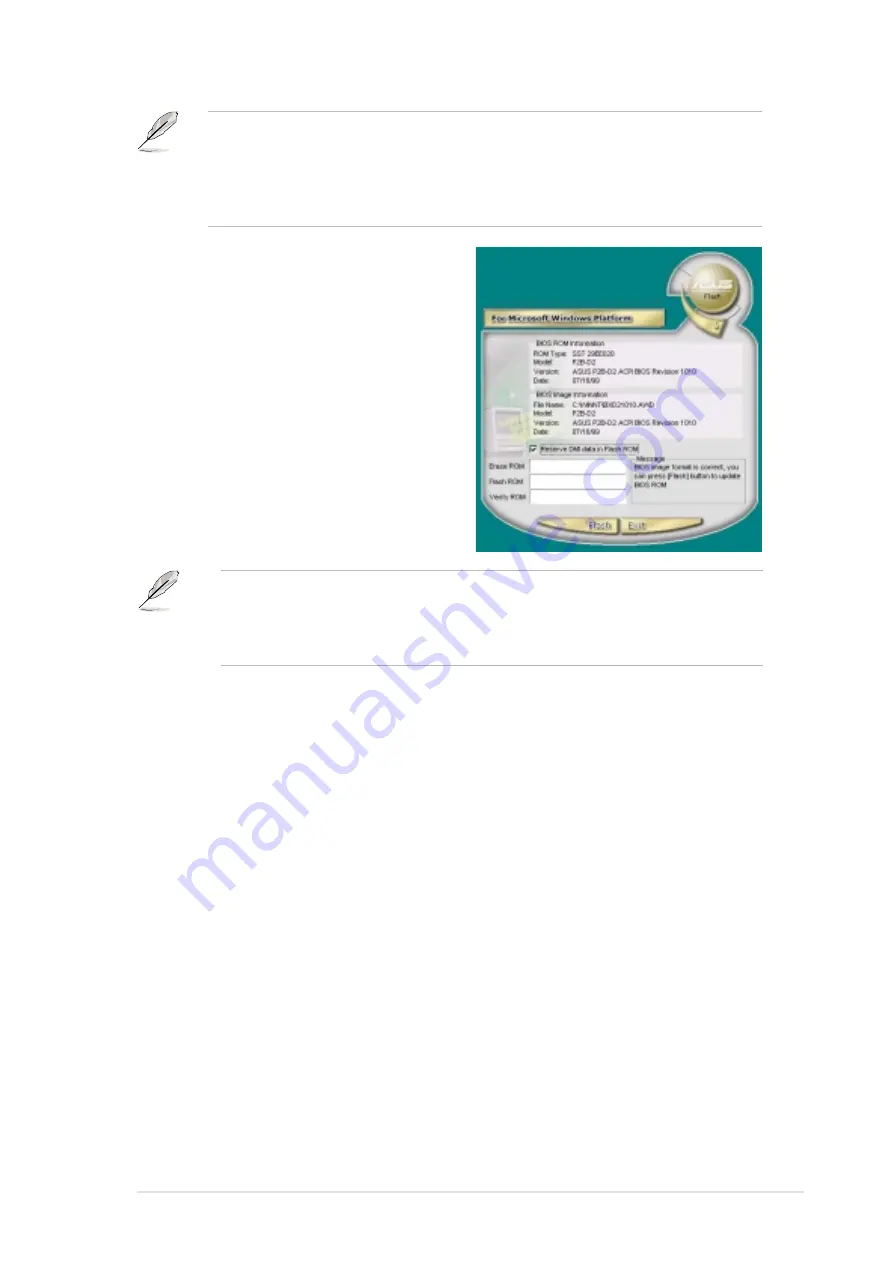
ASUS P4PE BP motherboard user guide
3-15
6. The next screen prompts you to
flash the original BIOS to update it
with the new boot logo. Click Flash
to update the BIOS.
7. When finished, click Exit, then reboot
your computer.
Your system boots with the new
boot logo.
Instead of starting from ASUS Update, you may also launch ASUS MyLogo2
directly from the Windows Start menu to change your BIOS boot logo. After you
have modified the BIOS file with the new logo, use the ASUS Update utility to
upload the new BIOS.
MyLogo2 may not support too complex images. If you encounter any problems on
complex images, try using a simpler image. You may also use a photo editing
software to shink the complex image, lay it over a one-color 640x480 pixel
background, and save the image with the background. When you use the image,
it will appear smaller and centered on the screen.
Содержание Motherboard P4PE BP
Страница 1: ...Motherboard P4PE BP User Guide ...
Страница 36: ...1 26 Chapter 1 Product introduction ...
Страница 84: ...3 16 Chapter 3 Software support ...
















