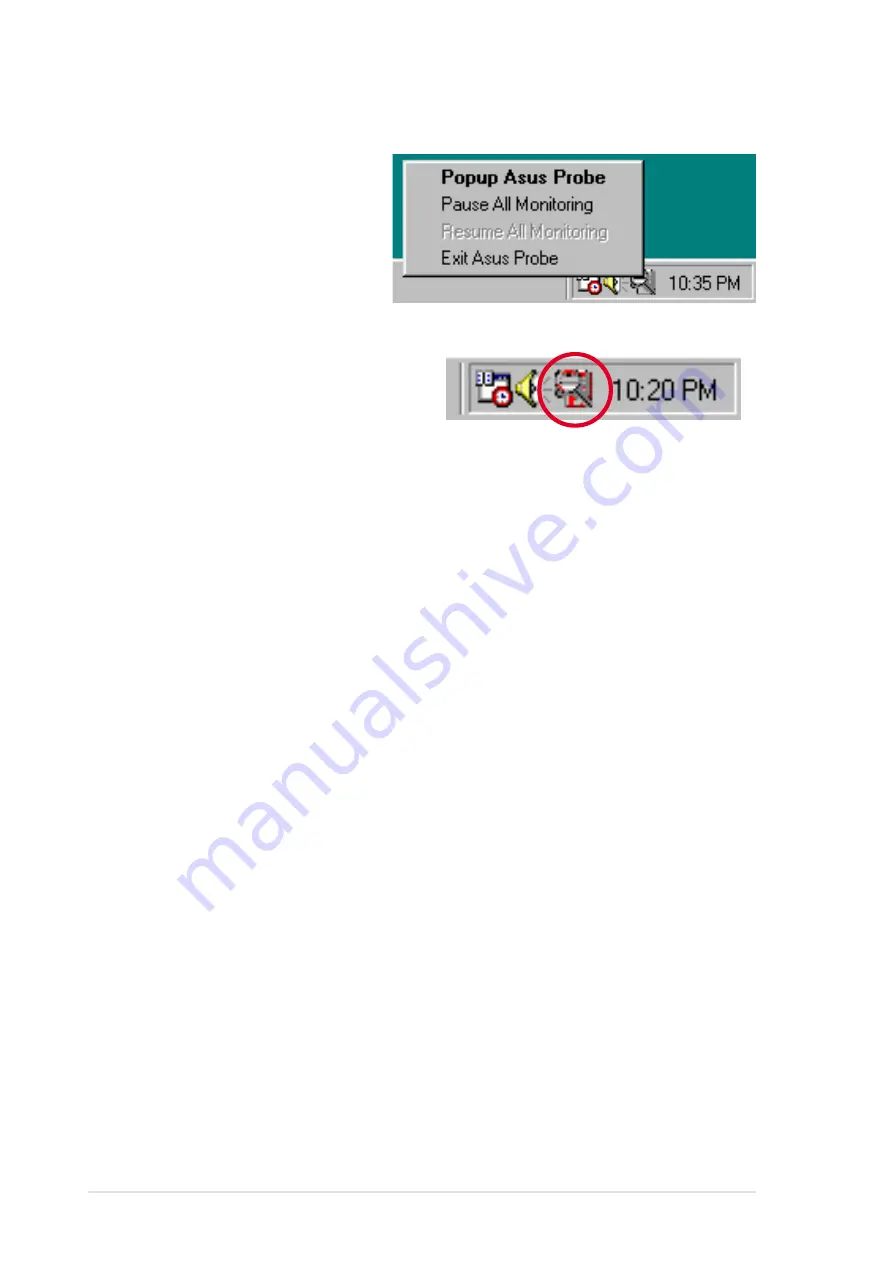
5-16
Chapter 5: Software support
ASUS PC Probe Task Bar Icon
Right clicking the PC Probe
icon brings up a menu to
open or exit ASUS PC Probe
and pause or resume all
system monitoring.
When the ASUS PC Probe
senses a problem with your PC,
portions of the ASUS PC Probe
icon change to red, the PC
speaker beeps, and the ASUS
PC Probe monitor appears.
Содержание Motherboard P4GE-V
Страница 1: ...Motherboard P4GE V User Guide ...
Страница 54: ...2 28 Chapter 2 Hardware information ...
Страница 127: ...Index This part contains an alphabetical list of the topics found in this document ...
Страница 128: ...ASUS P4GE V motherboard ...
Страница 132: ...I 4 Index ...













































