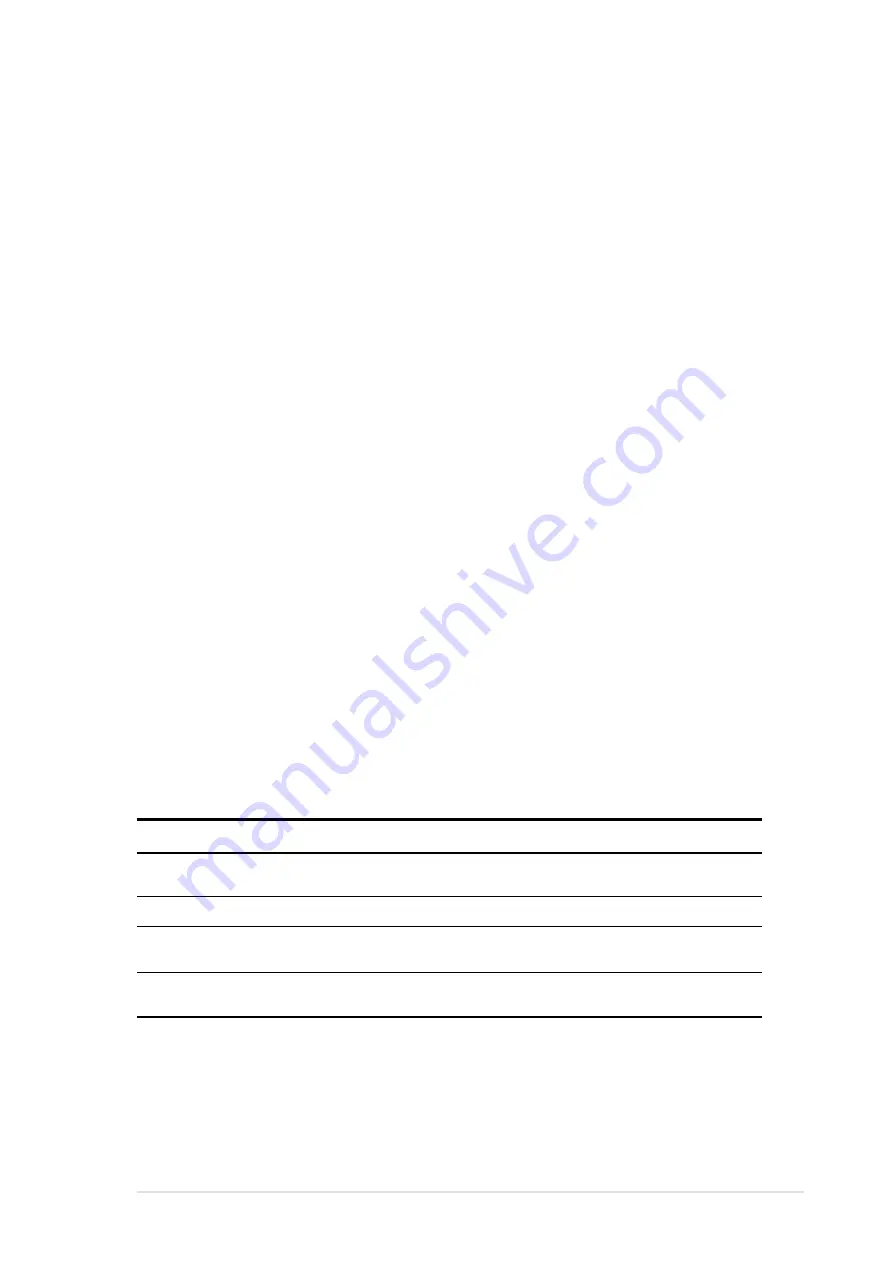
ASUS NR-LSR motherboard user guide
3-1
3.1
Starting up for the first time
1. After making all the connections, replace the system case cover.
2. Be sure that all switches are off.
3. Connect the power cord to the power connector at the back of the system
chassis.
4. Connect the power cord to a power outlet that is equipped with a surge
protector.
5. Turn on the devices in the following order:
a. Monitor
b. External SCSI devices (starting with the last device on the chain)
c. System power (if you are using an ATX power supply, you need to
switch on the power supply as well as press the ATX power switch on
the front of the chassis).
6. After applying power, the power LED on the system front panel case lights
up. For ATX power supplies, the system LED lights up when you press the
ATX power switch. If your monitor complies with “green” standards or if it
has a “power standby” feature, the monitor LED may light up or switch
between orange and green after the system LED turns on. The system
then runs the power-on tests. While the tests are running, the BIOS beeps
or additional messages appear on the screen. If you do not see anything
within 30 seconds from the time you turned on the power, the system may
have failed a power-on test. Check the jumper settings and connections or
call your retailer for assistance.
Award BIOS Beep Codes
Beep
Meaning
One short beep when
No error during POST
displaying logo
Long beeps in an endless loop
No DRAM installed or detected
One long beep followed by
Video card not found or video card
three short beeps
memory bad
High frequency beeps when
CPU overheated;
system is working
System running at a lower frequency
7. At power on, hold down <Delete> to enter BIOS Setup. Follow the
instructions in Chapter 4.
Содержание Motherboard NR-LSR
Страница 1: ...Motherboard NR LSR User Guide ...
Страница 12: ...xii ...
Страница 14: ...ASUS NR LSR motherboard Chapter summary 1 1 Welcome 1 1 1 2 Special features 1 2 1 3 Motherboard overview 1 6 ...
Страница 46: ...2 20 Chapter 2 Hardware information ...
Страница 82: ...4 30 Chapter 4 BIOS Setup ...














































