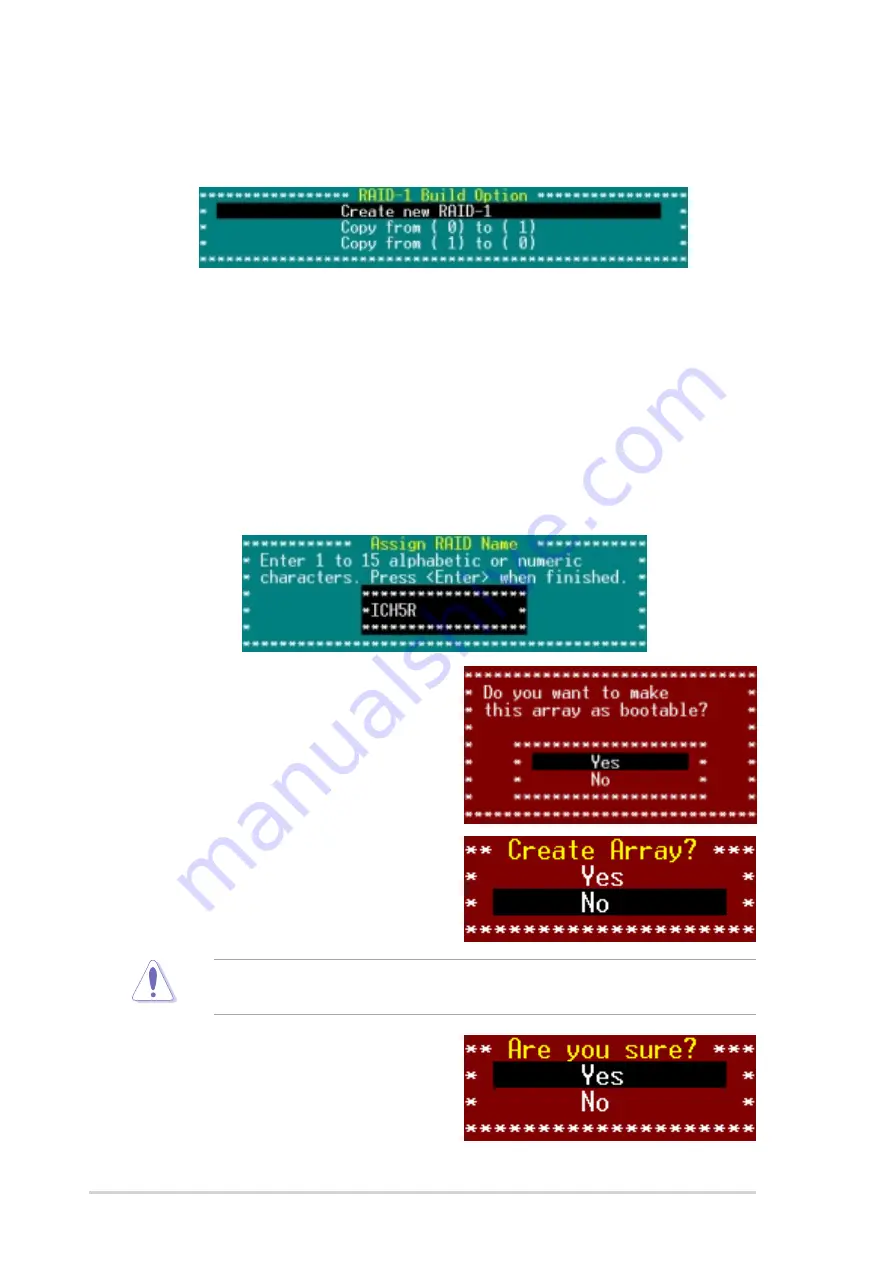
5 - 3 4
5 - 3 4
5 - 3 4
5 - 3 4
5 - 3 4
C h a p t e r 5 : R A I D c o n f i g u r a t i o n
C h a p t e r 5 : R A I D c o n f i g u r a t i o n
C h a p t e r 5 : R A I D c o n f i g u r a t i o n
C h a p t e r 5 : R A I D c o n f i g u r a t i o n
C h a p t e r 5 : R A I D c o n f i g u r a t i o n
6.
Select C r e a t e n e w R A I D - 1
C r e a t e n e w R A I D - 1
C r e a t e n e w R A I D - 1
C r e a t e n e w R A I D - 1
C r e a t e n e w R A I D - 1 from the RAID-1 Build Option menu,
then press <Enter>. Refer to the options description below.
7.
When prompted, use the keyboard to assign a name for the RAID 1
set, then press <Enter>.
8.
If you want to make the array
bootable, select Y e s
Y e s
Y e s
Y e s
Y e s from the
menu, then press <Enter>.
9.
When prompted to create the
RAID 1 set, select <Yes>, then
press <Enter>.
The utility erases all data from the selected hard disk drives. Make sure
to backup all important data before creating a RAID set.
10. When a confirmation dialogue box
appears, select <Yes>, then press
<Enter>.
• Create a New RAID-1
Create a New RAID-1
Create a New RAID-1
Create a New RAID-1
Create a New RAID-1 - The default option. Select this option
when creating a new RAID 1 set.
• Copy from ( 0) to ( 1)
Copy from ( 0) to ( 1)
Copy from ( 0) to ( 1)
Copy from ( 0) to ( 1)
Copy from ( 0) to ( 1) - Select this option when you want to
copy the source drive contents to a target drive, provided that the
source is equal to or smaller than the target drive.
• Copy from ( 1) to ( 0)
Copy from ( 1) to ( 0)
Copy from ( 1) to ( 0)
Copy from ( 1) to ( 0)
Copy from ( 1) to ( 0) - Select this option when you want to
copy the source drive contents to a target drive, provided that the
source is larger than the target drive.






























