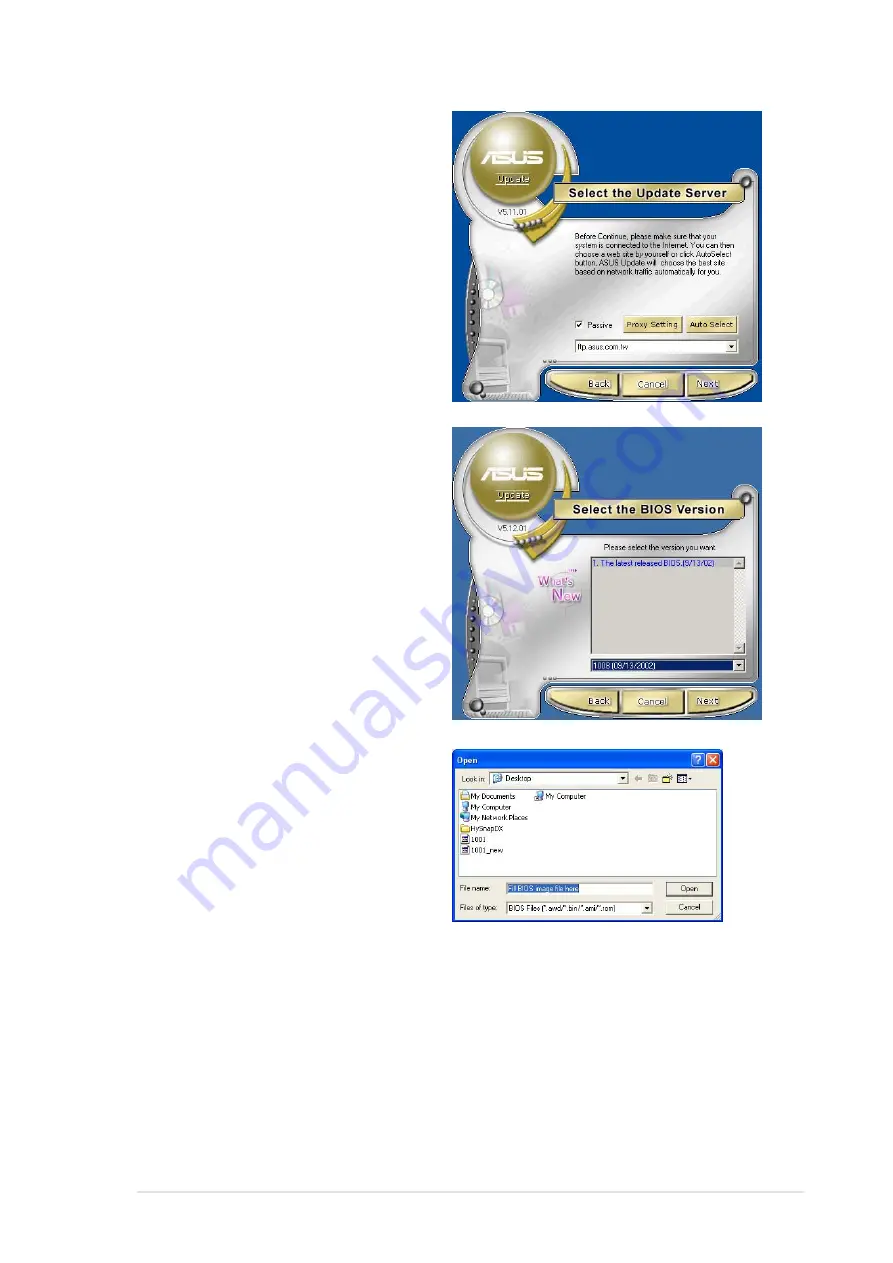
ASUS PSCH-L motherboard
4-7
4. From the FTP site, select the
BIOS version that you wish to
download. Click Next.
5. Follow the instructions on the
succeeding screens to complete
the update process.
If you selected the option to update
the BIOS from a file, a window
prompts you to locate the file.
Select the file, click Save, then
follow the screen instructions to
complete the update process.
3. If you selected updating/
downloading from the Internet,
select the ASUS FTP site
nearest you to avoid network
traffic, or choose Auto Select.
Click Next.
Содержание Motherboard AP130-E1
Страница 1: ...Motherboard PSCH L User Guide ...
Страница 12: ...xii ...
Страница 14: ...ASUS PSCH L motherboard Chapter summary 1 1 Welcome 1 1 1 2 Package contents 1 1 1 3 Special features 1 2 ...
Страница 18: ...1 4 Chapter 1 Product introduction ...
Страница 48: ...2 28 Chapter 2 Hardware information ...
Страница 90: ...ASUS PSCH L motherboard Appnedix summary A 1 Block diagram A 1 ...
Страница 92: ...A 2 Appendix Reference information ...






























