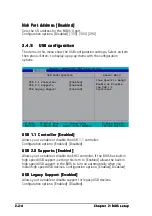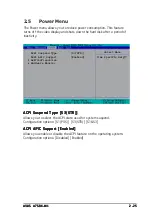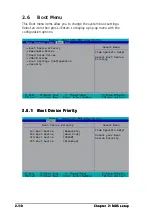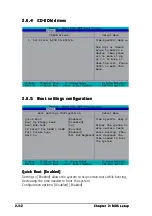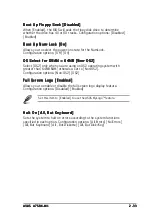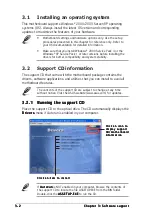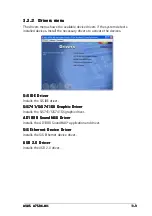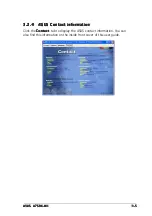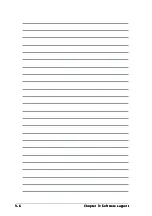A S U S A 7 S 8 X - M X
A S U S A 7 S 8 X - M X
A S U S A 7 S 8 X - M X
A S U S A 7 S 8 X - M X
A S U S A 7 S 8 X - M X
2 - 3 3
2 - 3 3
2 - 3 3
2 - 3 3
2 - 3 3
Boot Up Floppy Seek [Disabled]
Boot Up Floppy Seek [Disabled]
Boot Up Floppy Seek [Disabled]
Boot Up Floppy Seek [Disabled]
Boot Up Floppy Seek [Disabled]
When [Enabled], the BIOS will seek the flopy disk drive to determine
whether the drive has 40 or 80 tracks. Configuration options: [Disabled]
[Enabled]
Boot Up Num-Lock [On]
Boot Up Num-Lock [On]
Boot Up Num-Lock [On]
Boot Up Num-Lock [On]
Boot Up Num-Lock [On]
Allows you to select the power-on state for the NumLock.
Configuration options: [Off] [On]
OS Select for DRAM > 64MB [Non-OS2]
OS Select for DRAM > 64MB [Non-OS2]
OS Select for DRAM > 64MB [Non-OS2]
OS Select for DRAM > 64MB [Non-OS2]
OS Select for DRAM > 64MB [Non-OS2]
Select [OS2] only when you are using an OS2 operating system with
greater than 64MB RAM; otherwise, set to [Non-OS2].
Configuration options: [Non-OS2] [OS2]
Full Screen Logo [Enabled]
Full Screen Logo [Enabled]
Full Screen Logo [Enabled]
Full Screen Logo [Enabled]
Full Screen Logo [Enabled]
Allows you to enable or disable the full screen logo display feature.
Configuration options: [Disabled] [Enabled]
Halt On [All, But Keyboard]
Halt On [All, But Keyboard]
Halt On [All, But Keyboard]
Halt On [All, But Keyboard]
Halt On [All, But Keyboard]
Sets the system to halt on errors according to the system functions
specified in each option. Configuration options: [All Errors] [No Errors]
[All, But Keyboard] [All , But Diskette] [All, But Disk/Key]
Set this item to [Enabled] to use the ASUS MyLogo™ feature.
Содержание Motherboard A7S8X-MX
Страница 1: ...Motherboard A7S8X MX ...
Страница 12: ...x i i x i i x i i x i i x i i ...