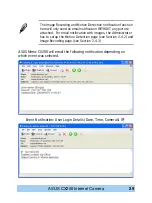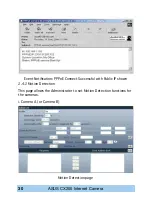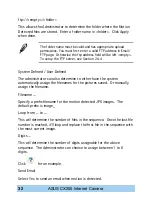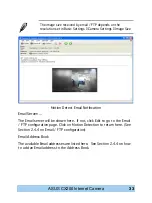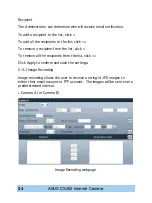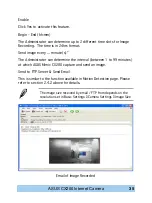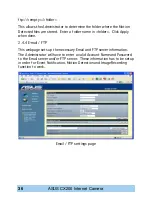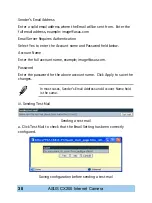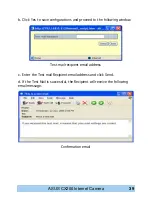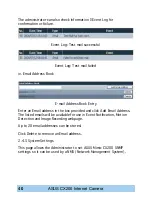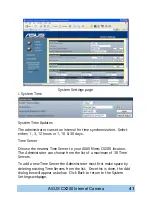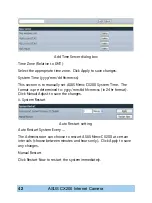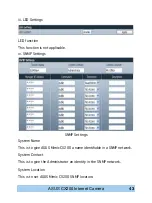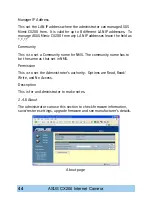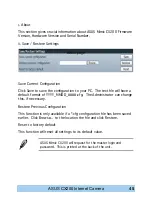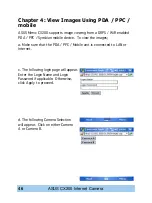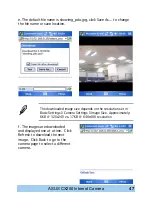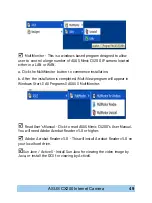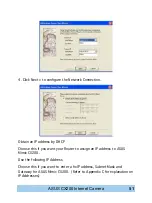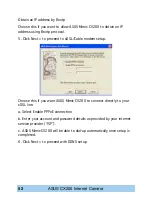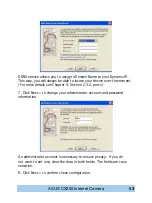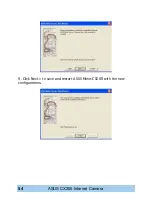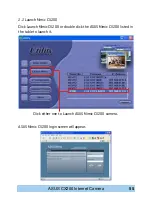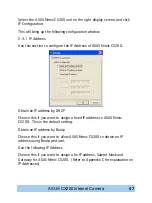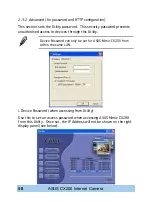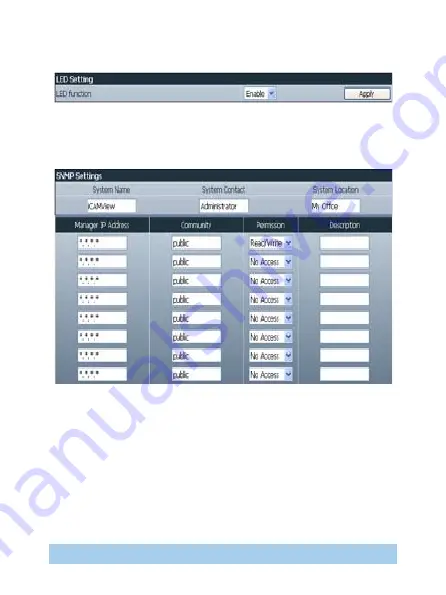
ASUS CX200 Internet Camera
iii. LED Settings
LED function
This function is not applicable.
iv. SNMP Settings
SNMP Settings
System Name
This is to give ASUS Mimic CX200 a name identifiable in a SNMP network.
System Contact
This is to give the Administrator an identity in the SNMP network.
System Location
This is to set ASUS Mimic CX200 SNMP location.
Содержание Mimic Internet Camera CX200
Страница 9: ... ASUS CX200 Internet Camera ASUS Mimic CX200 Front and Back view ...
Страница 32: ...28 ASUS CX200 Internet Camera ...
Страница 58: ...54 ASUS CX200 Internet Camera 9 Click Next to save and restart ASUS Mimic CX200 with the new configurations ...
Страница 67: ...63 ASUS CX200 Internet Camera Fill out the necessary information shown below and click Next ...
Страница 94: ...90 ASUS CX200 Internet Camera ...