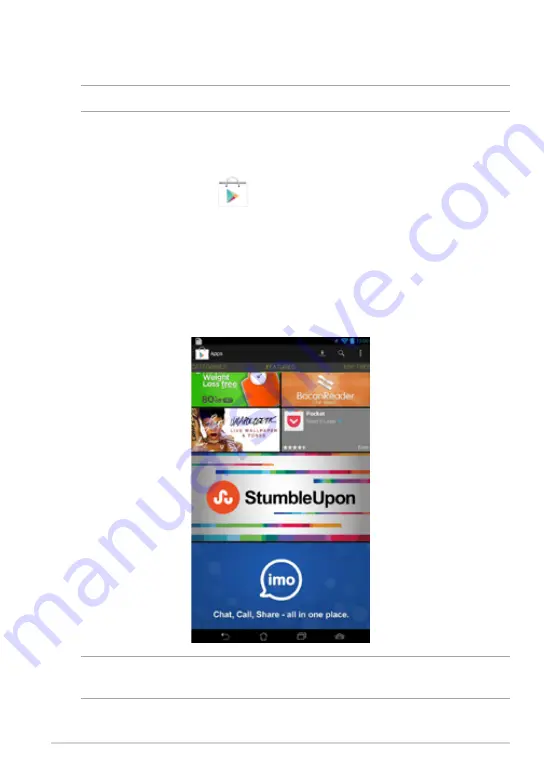
K0W
1
Play Store
Access lots of fun games and apps in the Play Store using your Google account.
IMPORTANT!
You can only access Play Store by signing in to your Google account.
Accessing Play Store
To access Play Store:
1. On the Home Screen, tap
File Manager
Settings
Play Store
Gallery
Polaris Office
My Library Lite
Camera
Play Music
Maps
Gmail
SuperNote
MyNet
MyCloud
App Locker
asus@vibe
App Backup
SuperNote Lite
AudioWizard
ASUS Studio
MyPainter
BuddyBuzz
.
2. If you already have an existing Google account, tap
Existing
and key in your
e-mail account and password. If you do not have an account, tap
New
and
follow the on-screen instructions to create an account.
3. After signing in, you can start downloading apps from Play Store and install
them in your MeMO Pad.
IMPORTANT!
Download the latest version of Adobe Flash Player for Android®
devices.
Содержание MeMO PAD
Страница 10: ...ASUS MeMO Pad User Manual 10 ...
Страница 11: ...K0W 11 Chapter 1 Hardware Setup Chapter 1 Hardware Setup ...
Страница 16: ...ASUS MeMO Pad User Manual 16 ...
Страница 17: ...K0W 17 Chapter 2 Using your MeMO Pad Chapter 2 Using your MeMO Pad ...
Страница 24: ...ASUS MeMO Pad User Manual 24 ...
Страница 25: ...K0W 25 Chapter 3 Working with Android Chapter 3 Working with Android ...
Страница 27: ...K0W 27 Entering the camera mode Tap and drag the lock icon to the camera icon ...
Страница 44: ...ASUS MeMO Pad User Manual 44 ...
Страница 45: ...K0W 45 Chapter 4 Pre installed Apps Chapter 4 Pre installed Apps ...
Страница 63: ...K0W 63 Landscape view Search Tool bar Advanced settings Layers Directions Local places Current location ...
Страница 87: ...K0W 87 5 Tap OK to proceed with the application backup 6 After the backup process is complete tap OK ...
Страница 94: ...ASUS MeMO Pad User Manual 94 ...
Страница 95: ...K0W 95 Appendices Appendices ...
Страница 106: ...ASUS MeMO Pad User Manual 106 ...






























