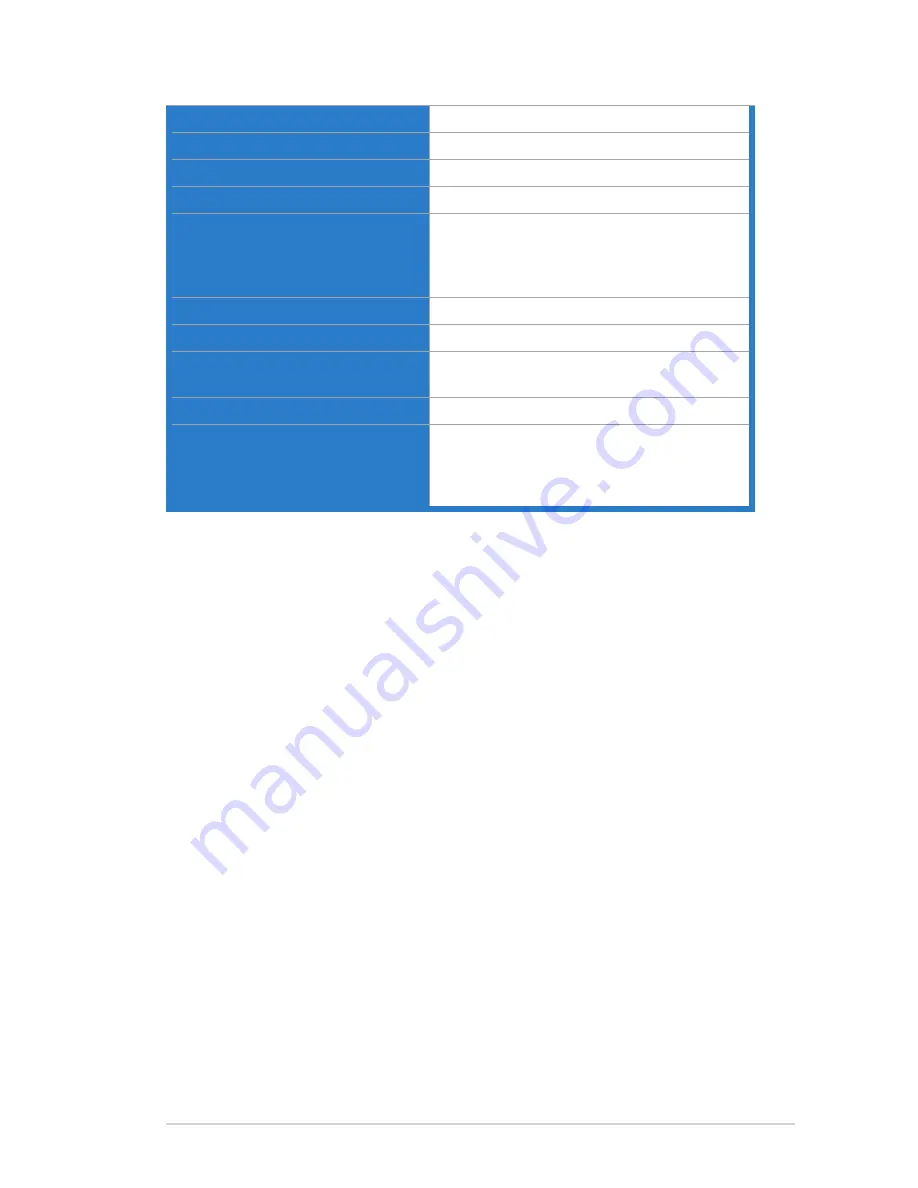
3-9
ASUS VG27AH LCD Monitor
Height Adjustment
100 mm
VESA Wall Mounting
100 x 100 mm
Kensington Lock
Yes
AC Input Voltage
AC: 100 ~ 240V
Power Consumption
Power On: < 45 W (Max.)
Energy Star: < 37.25 W
Standby: < 1 W
Power Off: < 1 W
Temperature (Operating)
0˚C ~ +35˚C
Temperature (Non-operating)
-20˚C ~ +60˚C
Dimension (W x H x D)
643 x 438 x 250 mm (machine)
711 x 540 x 227 mm (package)
Weight (Esti.)
8.3 kg (Net); 11.8 kg (Gross)
Regulation approvals
Energy Star 5.0, UL/cUL, CB, CE, ErP,
FCC, CCC, BSMI, Gost-R, C-Tick, VCCI,
J-MOSS, PSE, RoHS, WEEE, Windows 7
WHQL, Green ASUS
*Specifications subject to change without notice.
Содержание MB168B
Страница 1: ...VG27AH LCD Monitor User Guide ...




































