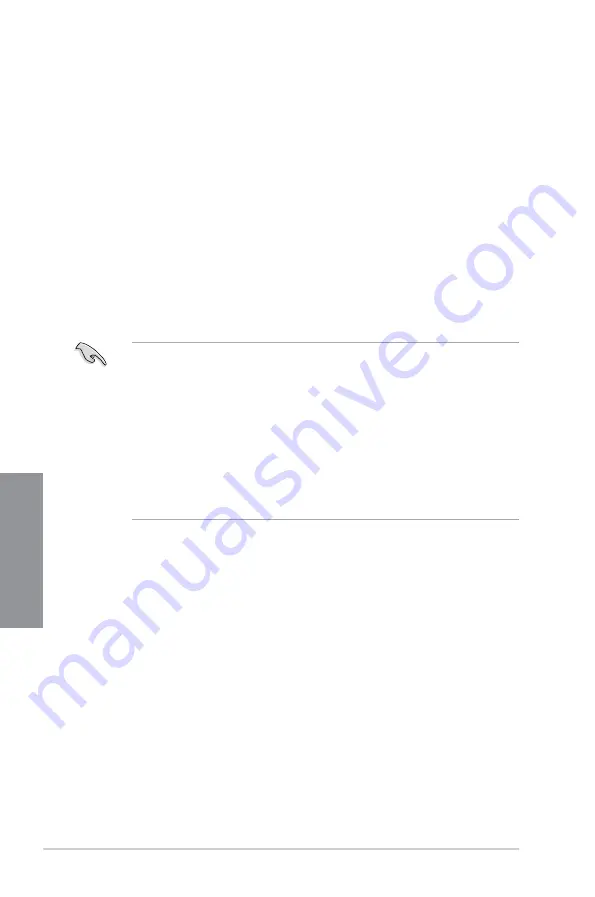
3-2
Chapter 3: BIOS Setup
Chapter 3
•
The BIOS setup screens shown in this section are for reference purposes only, and
may not exactly match what you see on your screen.
•
Ensure that a USB mouse is connected to your motherboard if you want to use the
mouse to control the BIOS setup program.
•
If the system becomes unstable after changing any BIOS setting, load the default
settings to ensure system compatibility and stability. Select the
Load Optimized
Defaults
item under the
Exit
menu or press the
<F5>
If the system fails to boot
after changing any BIOS setting, try to clear the CMOS and reset the motherboard
to the default value. See section
Onboard buttons
for more information on how to
erase the RTC RAM via the Clear CMOS button.
•
The BIOS setup program does not support the bluetooth devices.
BIOS menu screen
The BIOS Setup program can be used under two modes:
EZ Mode
and
Advanced Mode
.
You can change modes from
Setup Mode
in
Boot menu
or by pressing the <F7> hotkey.
3.2
BIOS setup program
Use the BIOS Setup to update the BIOS or configure its parameters. The BIOS screen
include navigation keys and brief onscreen help to guide you in using the BIOS Setup
program.
Entering BIOS at startup
To enter BIOS Setup at startup, press <Delete> during the Power-On Self Test (POST). If you
do not press <Delete>, POST continues with its routines.
Entering BIOS Setup after POST
To enter BIOS Setup after POST:
•
Press <Ctrl>+<Alt>+<Delete> simultaneously.
•
Press the reset button on the system chassis.
•
Press the power button to turn the system off then back on. Do this option only if you
failed to enter BIOS Setup using the first two options.
Содержание Maximus VIII Hero
Страница 1: ...Motherboard MAXIMUS VIII HERO ...
Страница 16: ...xvi ...
Страница 58: ...1 42 Chapter 1 Product Introduction Chapter 1 ...
Страница 64: ...2 6 Chapter 2 Basic Installation Chapter 2 To uninstall the CPU heatsink and fan assembly ...
Страница 65: ...ASUS MAXIMUS VIII HERO 2 7 Chapter 2 2 1 4 DIMM installation To remove a DIMM ...
Страница 66: ...2 8 Chapter 2 Basic Installation Chapter 2 2 1 5 ATX Power connection OR OR ...
Страница 67: ...ASUS MAXIMUS VIII HERO 2 9 Chapter 2 2 1 6 SATA device connection OR OR ...
Страница 69: ...ASUS MAXIMUS VIII HERO 2 11 Chapter 2 2 1 8 Expansion Card installation To install PCIe x16 cards ...
Страница 76: ...2 18 Chapter 2 Basic Installation Chapter 2 ...
Страница 136: ...3 60 Chapter 3 BIOS Setup Chapter 3 ...
Страница 153: ...ASUS MAXIMUS VIII HERO 4 17 Chapter 4 Viewing the SPD information Click the SPD tab to view the memory s information ...
Страница 161: ...ASUS MAXIMUS VIII HERO 4 25 Chapter 4 Casting Enhancer ...
Страница 171: ...ASUS MAXIMUS VIII HERO 4 35 Chapter 4 Function Keys Shortcut ...






























