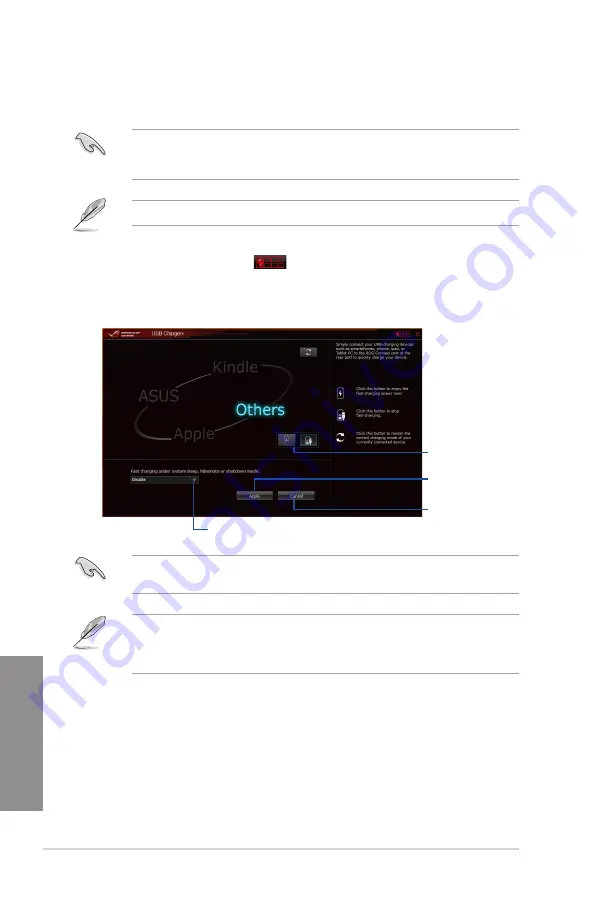
4-18
Chapter 4: Software support
Chapter 4
USB
USB allows you to quick-charge your portable USB devices even if your computer
is off, in sleep mode, or in hibernate mode.
Before using USB , ensure to disable the ErP Ready item in the BIOS. To do
this, go to
Advanced > APM > ErP Ready
in the Advanced mode then set this item to
[Disabled].
USB is available only in selected motherboard models.
Launching USB
To launch USB , click or tap
on the top-right corner of the AI Suite 3 main
menu, then select
USB
.
Using USB
Ensure to connect your USB device into the USB port that supports this utility. Refer to the
Rear I/O connection
section of this user guide for more details.
•
USB does not support USB hubs, USB extension cables, and generic USB
cables.
•
USB may not recognize some ASUS devices due to varying design.
Click or tap to
apply the settings
Click or tap to
refresh the list
Click or tap to
discard the settings
Click or tap to select the type of USB device
that you wish to charge when the system is off
Содержание Maximus VII
Страница 1: ...Motherboard MAXIMUS VII FORMULA Series ...
Страница 66: ...1 50 Chapter 1 Product introduction Chapter 1 ...
Страница 71: ...ASUS MAXIMUS VII FORMULA 2 5 Chapter 2 To uninstall the CPU heatsink and fan assembly ...
Страница 72: ...2 6 Chapter 2 Basic Installation Chapter 2 1 2 3 To remove a DIMM 2 1 4 DIMM installation B A ...
Страница 73: ...ASUS MAXIMUS VII FORMULA 2 7 Chapter 2 2 1 5 ATX Power connection 1 2 OR ...
Страница 74: ...2 8 Chapter 2 Basic Installation Chapter 2 2 1 6 SATA device connection 2 OR 1 ...
Страница 76: ...2 10 Chapter 2 Basic Installation Chapter 2 2 1 8 Expansion Card installation To install PCIe x16 cards ...
Страница 85: ...ASUS MAXIMUS VII FORMULA 2 19 Chapter 2 Connect to 4 1 channel Speakers Connect to 5 1 channel Speakers ...
Страница 86: ...2 20 Chapter 2 Basic Installation Chapter 2 Connect to 7 1 channel Speakers ...
Страница 88: ...2 22 Chapter 2 Basic Installation Chapter 2 ...
Страница 210: ...4 58 Chapter 4 Software support Chapter 4 ...
Страница 224: ...A 6 Appendices Appendices ...






























