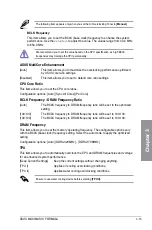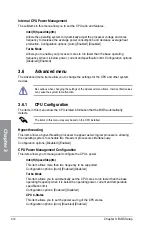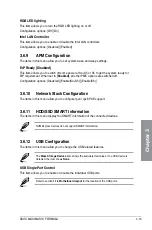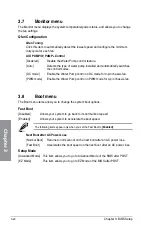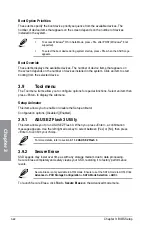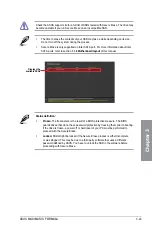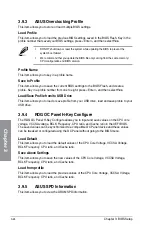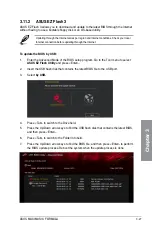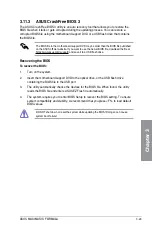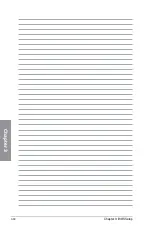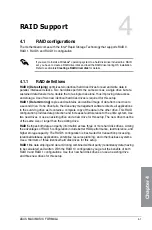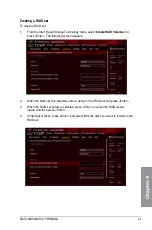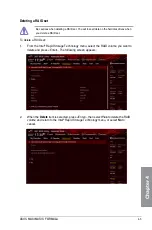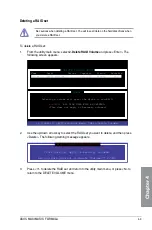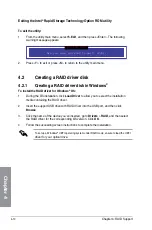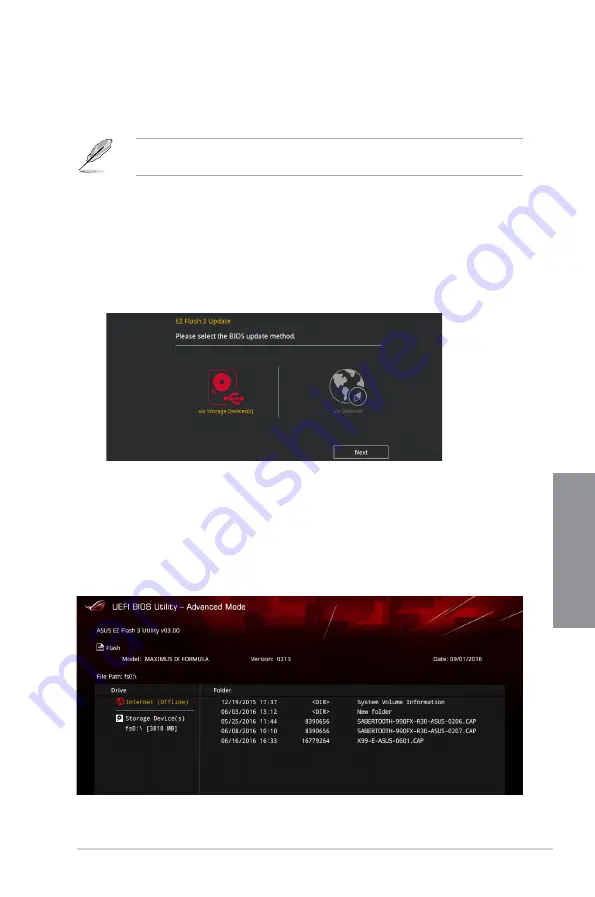
ASUS MAXIMUS IX FORMULA
3-27
Chapter 3
3.11.2 ASUS EZ Flash 3
ASUS EZ Flash 3 allows you to download and update to the latest BIOS through the Internet
without having to use a bootable floppy disk or an OS-based utility.
Updating through the Internet varies per region and Internet conditions. Check your local
Internet connection before updating through the Internet.
To update the BIOS by USB:
1.
Enter the Advanced Mode of the BIOS setup program. Go to the Tool menu to select
ASUS EZ Flash Utility
and press <Enter>.
2.
Insert the USB flash disk that contains the latest BIOS file to the USB port.
3.
Select
by USB.
4.
Press <Tab> to switch to the Drive field.
5.
Press the Up/Down arrow keys to find the USB flash disk that contains the latest BIOS,
and then press <Enter>.
6.
Press <Tab> to switch to the Folder Info field.
7.
Press the Up/Down arrow keys to find the BIOS file, and then press <Enter> to perform
the BIOS update process. Reboot the system when the update process is done.
Содержание Maximus IX Code
Страница 1: ...Motherboard MAXIMUS IX FORMULA ...
Страница 48: ...1 32 Chapter 1 Product Introduction Chapter 1 ...
Страница 54: ...2 6 Chapter 2 Basic Installation Chapter 2 To uninstall the CPU heatsink and fan assembly ...
Страница 55: ...ASUS MAXIMUS IX FORMULA 2 7 Chapter 2 2 1 4 DIMM installation To remove a DIMM ...
Страница 59: ...ASUS MAXIMUS IX FORMULA 2 11 Chapter 2 2 1 9 M 2 installation ...
Страница 96: ...3 30 Chapter 3 BIOS Setup Chapter 3 ...
Страница 114: ...A 8 Appendix Appendix ...