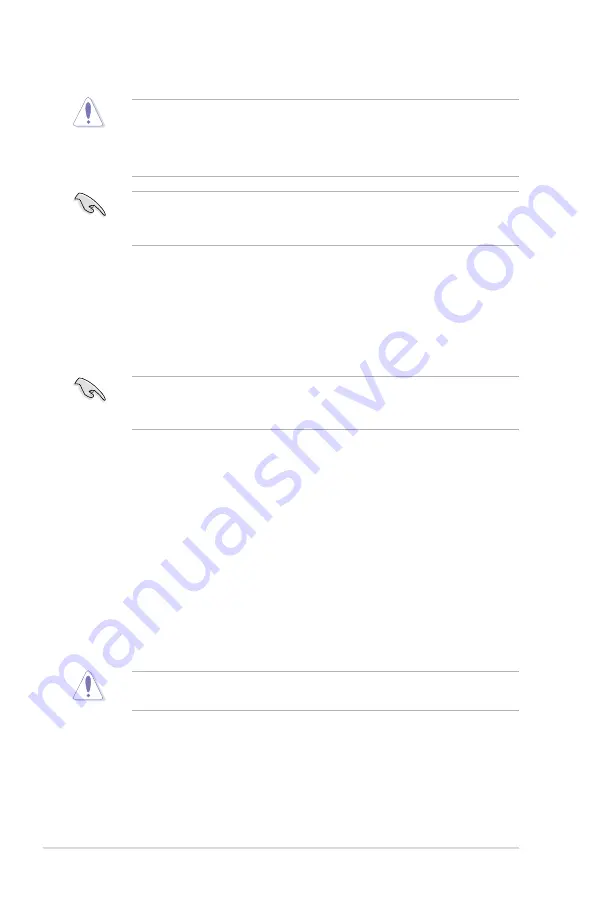
3-46
Chapter 3: BIOS setup
3.10.3 ASUS CrashFree BIOS 3 utility
The ASUS CrashFree BIOS 3 utility is an auto recovery tool that allows you to
restore the BIOS file when it fails or gets corrupted during the updating process.
You can restore a corrupted BIOS file using the motherboard support DVD or a
USB flash drive that contains the BIOS file.
The BIOS file in the motherboard support DVD may be older than the BIOS file
published on the ASUS official website. If you want to use the newer BIOS file,
download the file at support.asus.com and save it to a USB flash drive.
Recovering the BIOS
To recover the BIOS:
1. Turn on the system.
2. Insert the motherboard support DVD to the optical drive, or the USB flash
drive containing the BIOS file to the USB port.
3. The utility automatically checks the devices for the BIOS file. When found, the
utility reads the BIOS file and enters ASUS EZ Flash 2 utility automatically.
4. The system requires you to enter BIOS Setup to recover BIOS setting. To
ensure system compatibility and stability, we recommend that you press
<F5> to load default BIOS values.
DO NOT shut down or reset the system while updating the BIOS! Doing so can
cause system boot failure!
• This function can support devices such as a USB flash disk with FAT 32/16
format and single partition only.
• DO NOT shut down or reset the system while updating the BIOS to prevent
system boot failure!
Ensure to load the BIOS default settings to ensure system compatibility and
stability. Select the
Load Optimized Defaults
item under the
Exit
menu. See
section
3.10 Exit Menu
for details.
Содержание MAXIMUS IV GENE-Z
Страница 1: ...Motherboard Maximus IV GENE Z ...
Страница 18: ...xviii ...
Страница 20: ...ROG Maximus IV GENE Z Chapter summary 1 1 1 Welcome 1 1 1 2 Package contents 1 1 1 3 Special features 1 2 ...
Страница 30: ...1 10 Chapter 1 Product Introduction ...
Страница 69: ...A B 1 2 3 2 3 2 CPU installation ASUS Maximus IV GENE Z 2 37 ...
Страница 70: ...C B A 5 6 4 2 38 Chapter 2 Hardware information ...
Страница 72: ...To uninstall the CPU heatsink and fan assembly 2 A B B A 1 2 40 Chapter 2 Hardware information ...
Страница 73: ...1 2 3 To remove a DIMM 2 3 4 DIMM installation B A ASUS Maximus IV GENE Z 2 41 ...
Страница 75: ...DO NOT overtighten the screws Doing so can damage the motherboard 3 ASUS Maximus IV GENE Z 2 43 ...
Страница 76: ...2 3 6 ATX Power connection 1 2 OR OR 2 44 Chapter 2 Hardware information ...
Страница 77: ...2 3 7 SATA device connection OR 2 OR 1 ASUS Maximus IV GENE Z 2 45 ...
Страница 83: ...Connect to 5 1 channel Speakers Connect to 7 1 channel Speakers ASUS Maximus IV GENE Z 2 51 ...
Страница 86: ...2 54 Chapter 2 Hardware information ...
Страница 125: ...ROG Maximus IV GENE Z 3 37 3 8 2 Asus SPD Information This item displays the SPD information ...
Страница 138: ...3 50 Chapter 3 BIOS setup ...
Страница 176: ...4 36 Chapter 4 Software support ...






























