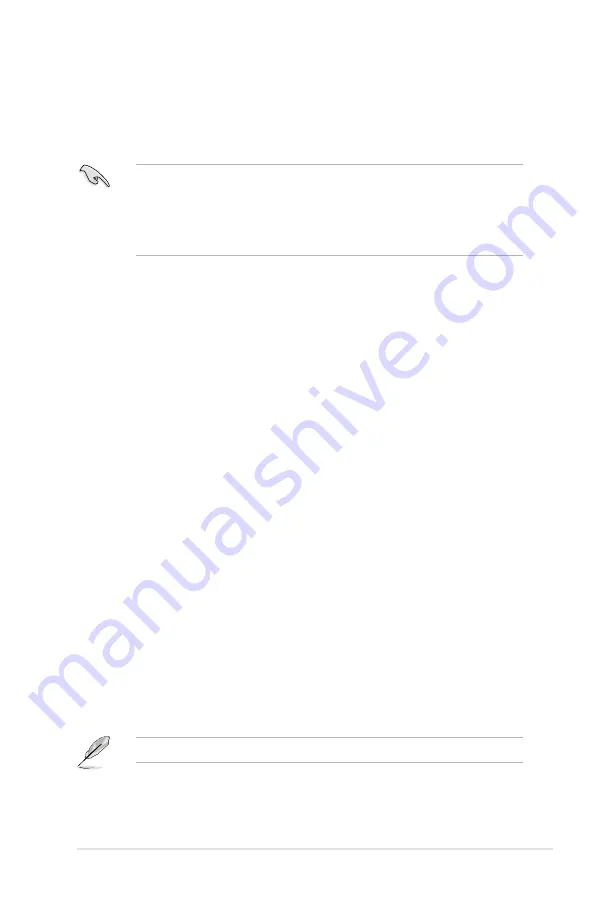
ROG Maximus III Extreme
4-29
4.5
Creating a RAID driver disk
A floppy disk with the RAID driver is required when installing Windows
®
XP
operating system on a hard disk drive that is included in a RAID set. For Windows
®
Vista or later operating systems, use either a floppy disk or a USB flash drive with
the RAID driver.
•
The motherboard does not provide a floppy drive connector. You have
to use a USB floppy disk drive when creating a SATA RAID driver disk.
•
Windows
®
XP may not recognize the USB floppy disk drive due to
Windows
®
XP limitation. To work around this OS limitation, refer to section
4.6.4 Using a USB floppy disk drive.
4.5.1
Creating a RAID driver disk without entering the OS
To create a RAID driver disk without entering the OS
1.
Boot your computer.
2.
Press <Del> during POST to enter the BIOS setup utility.
3. Set the optical drive as the primary boot device.
4. Insert the support DVD into the optical drive.
5.
Save changes and exit BIOS.
6. When the
Make Disk
menu appears, press <1> to create a 32/64bit
Intel
AHCI/RAID driver disk
.
7. Insert a formatted floppy disk into the USB floppy disk drive, then press
<Enter>.
8. Follow the succeeding screen instructions to complete the process.
4.5.2
Creating a RAID driver disk in Windows
®
To create a RAID driver disk in Windows
®
:
1.
Start Windows
®
.
2. Plug the USB floppy disk drive and insert a floppy disk.
3. Place the motherboard support DVD into the optical drive.
4. Go to the
Make Disk
menu, and then click
Intel AHCI/RAID Driver
to create
an Intel
®
RAID driver disk.
5. Select USB floppy disk drive as the destination disk.
6. Follow the succeeding screen instructions to complete the process.
Write-protect the floppy disk to avoid a computer virus infection.
Содержание MAXIMUS III EXTREME
Страница 1: ...Motherboard Maximus III Extreme ...
Страница 20: ...ROG Maximus III Extreme Chapter summary 1 1 1 Welcome 1 1 1 2 Package contents 1 1 1 3 Special features 1 2 ...
Страница 28: ...1 8 Chapter 1 Product Introduction ...
Страница 36: ...2 2 Motherboard overview 2 2 1 Motherboard layout 2 6 Chapter 2 Hardware information ...
Страница 66: ...Connect to 7 1 channel Speakers Connect to 9 1 channel Speakers 2 36 Chapter 2 Hardware information ...
Страница 163: ...5 ATI CrossFireX technology support This chapter describes how to install and configure ATI CrossFireX graphics cards ...
Страница 164: ...ROG Maximus III Extreme Chapter summary 5 5 1 ATI CrossFireX technology 5 1 5 2 NVIDIA SLI technology 5 5 ...
Страница 180: ...A 6 Appendix Reference information ...






























