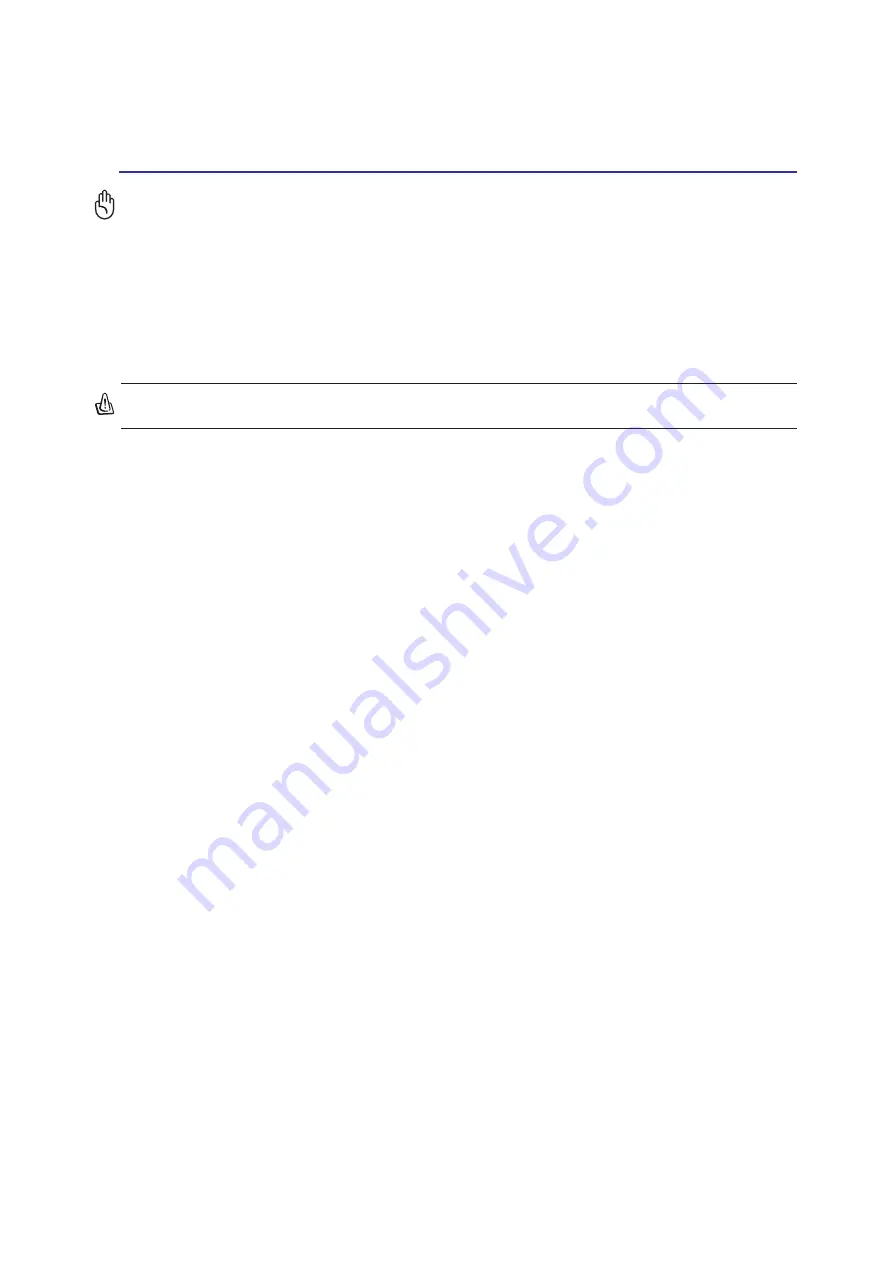
63
Appendix
A
FCC Radio Frequency Interference Requirements
MPE Statement: Your device contains a low power transmitter. When device is transmitted it sends out
Radio Frequency (RF) signal.
This device is restricted to INDOOR USE due to its operation in the 5.15 to 5.25GHz frequency range. FCC
requires this product to be used indoors for the frequency range 5.15 to 5.25GHz to reduce the potential for
harmful interference to co-channel of the Mobile Satellite Systems.
High power radars are allocated as primary user of the 5.25 to 5.35GHz and 5.65 to 5.85GHz bands. These
radar stations can cause interference with and / or damage this device.
This device and its antenna(s) must not be co-located or operating in conjunction with any other antenna or
transmitter.
FCC RF Exposure Guidelines (Wireless Clients)
This device has been tested for compliance with FCC RF Exposure (SAR) limits in typical portable
configurations. In order to comply with SAR limits established in the ANSI C95.1 standards, it is recommended
when using a wireless LAN adapter that the integrated antenna is positioned more than [20cm] from your
body or nearby persons during extended periods of operation. If the antenna is positioned less than [20cm]
from the user, it is recommended that the user limit the exposure time.
FCC Radio Frequency Exposure Caution Statement
Installation and use of this wireless LAN device must be in strict accordance with the instructions included
in the documentation provided with the product. Use only with the supplied antenna. Unauthorized antenna,
modification, or attachments could damage the transmitter and may violate FCC regulations. Any changes
or modifications (including the antennas) made to this device that are not expressly approved by the
manufacturer may void the user’s authority to operate the equipment.
The manufacturer is not responsible for any radio or television interference caused by unauthorized
modification of this device, or the substitution or attachment of connecting cables and equipment other than
manufacturer specified. It is the responsibility of the user to correct any interference caused by such
unauthorized modification, substitution or attachment. Manufacturer and its authorized resellers or distributors
will assume no liability for any damage or violation of government regulations arising from failing to comply
with these guidelines.
Declaration of Conformity (R&TTE directive 1999/5/EC)
The following items were completed and are considered relevant and sufficient:
•
Essential requirements as in [Article 3]
•
Protection requirements for health and safety as in [Article 3.1a]
•
Testing for electric safety according to [EN 60950]
•
Protection requirements for electromagnetic compatibility in [Article 3.1b]
•
Testing for electromagnetic compatibility in [EN 301 489-1] & [EN 301]
•
Testing according to [489-17]
•
Effective use of the radio spectrum as in [Article 3.2]
•
Radio test suites according to [EN 300 328-2]
Содержание M9A
Страница 1: ...Notebook PC Hardware User s Manual E2184 Jul 2005 ...
Страница 4: ...4 Contents ...
Страница 10: ...10 1 Introducing the Notebook PC ...
Страница 11: ...11 2 Knowing the Parts Basic sides of the Notebook PC ...
Страница 22: ...22 2 Knowing the Parts ...
Страница 50: ...50 4 Using the Notebook PC ...
Страница 69: ...69 Appendix A ...










































