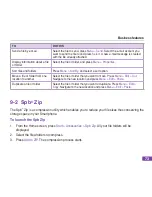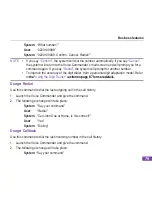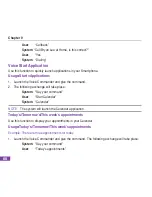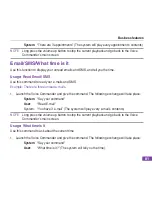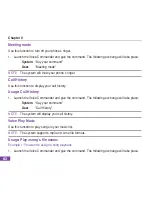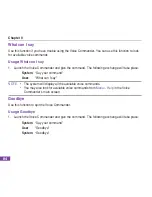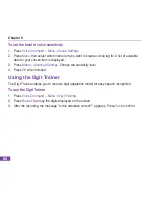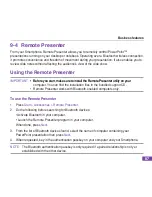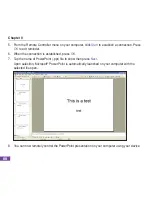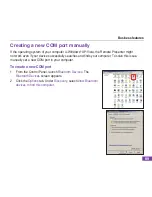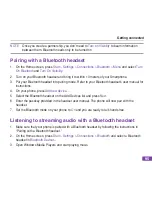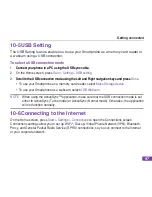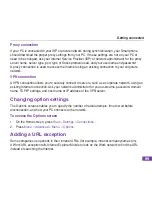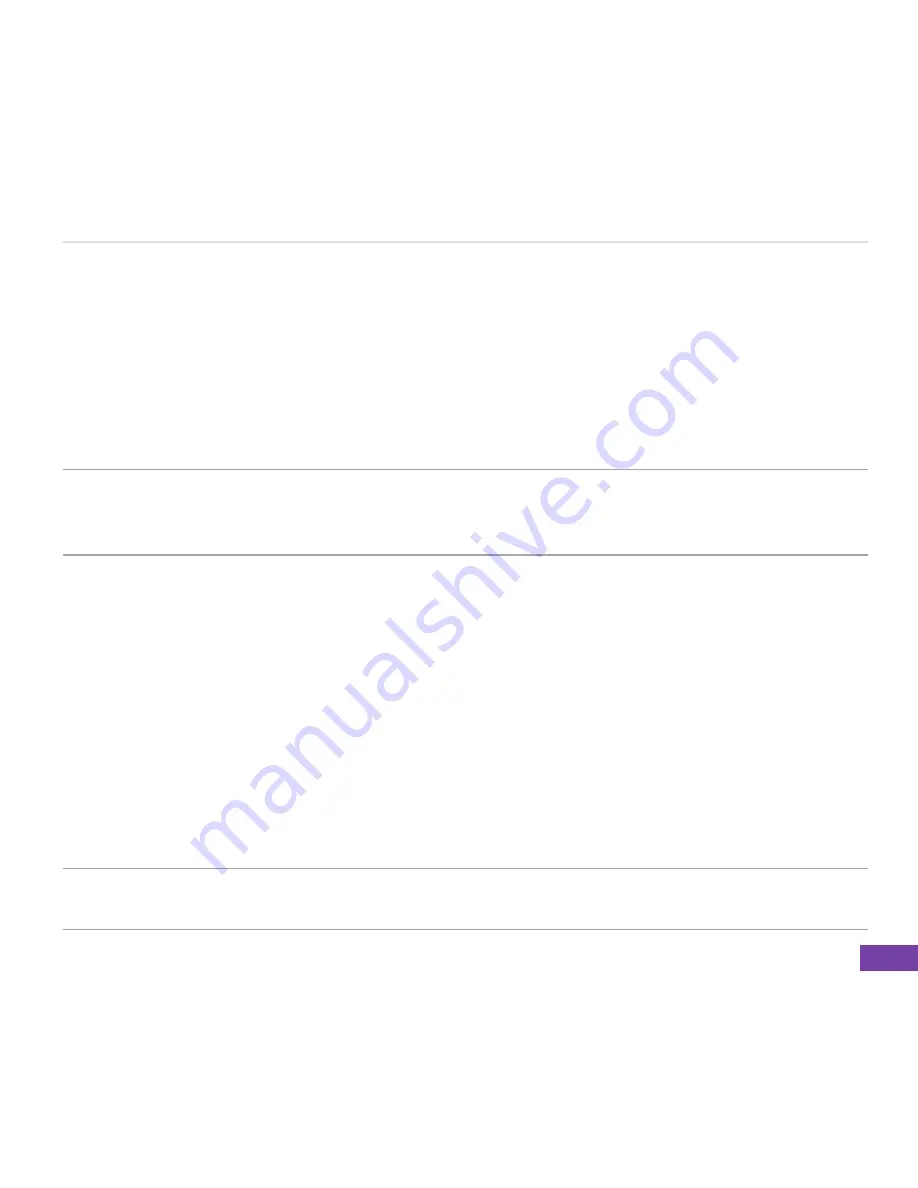
87
Busness features
9-4 Remote Presenter
From your Smartphone, Remote Presenter allows you to remotely control PowerPoint™
presentations running on your desktop or notebook. Operating over a Bluetooth wireless connection,
it promotes convenience and freedom of movement during your presentation. It also enables you to
review slide notes without affecting the audience’s view of the slide show.
Usng the Remote Presenter
IMPORTANT
• Before you start, make sure to install the Remote Presenter utility on your
• Before you start, make sure to install the Remote Presenter utility on your
computer. You can find the installation files in the bundled support CD.
• Remote Presenter works with Bluetooth-enabled computers only.
To use the Remote Presenter
1. Press
Start > Accessories > Remote Presenter
.
2. Do the following before searching for Bluetooth devices:
• Activate Bluetooth in your computer.
• Launch the Remote Presenter program in your computer.
When done, press
Next
.
3. From the list of Bluetooth devices found, select the name of computer containing your
PowerPoint presentation then press
Next
.
4. When requested, key in the authentication passkey on your computer and your Smartphone.
NOTE
The Bluetooth authentication passkey is only required if a paired relationship is not yet
established with the other device.