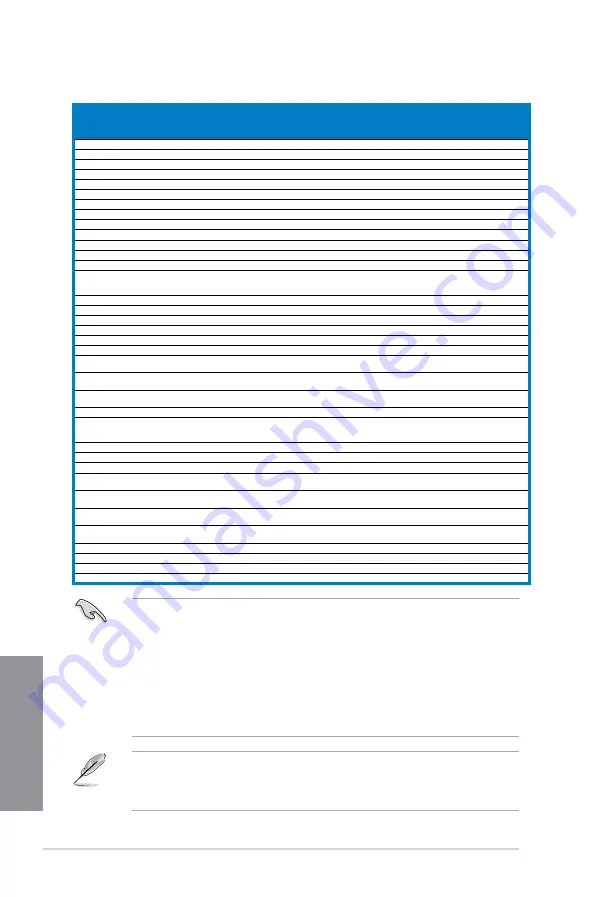
1-14
Chapter 1: Product introduction
Chapter 1
Chapter 1
Chapter 1
Chapter 1
Vendors
Part No.
Size
SS/
DS
Chip
Brand
Chip NO.
Timing
Voltage
DIMM socket support
(Optional)
1 DIMM 2
DIMMs
4
DIMMs
ACTICA
ACT1GHU64B8F1333S
1GB
SS SAMSUNG K4B1G0846F
-
-
•
•
•
ACTICA
ACT1GHU72C8G1333S
1GB
SS SAMSUNG K4B1G0846F(ECC)
-
-
•
•
•
ACTICA
ACT2GHU64B8G1333M
2GB
DS Micron
D9KPT
-
-
•
•
•
ACTICA
ACT2GHU64B8G1333S
2GB
DS SAMSUNG K4B1G0846F
-
-
•
•
•
ACTICA
ACT2GHU72D8G1333M
2GB
DS Micron
D9KPT(ECC)
-
-
•
•
•
ACTICA
ACT2GHU72D8G1333S
2GB
DS SAMSUNG K4B1G0846F(ECC)
-
-
•
•
•
ACTICA
ACT4GHU64B8H1333H
4GB
DS Hynix
H5TQ2G83AFR
-
-
•
•
•
ACTICA
ACT4GHU72D8H1333H
4GB
DS Hynix
H5TQ2G83AFR(ECC)
-
-
•
•
•
Asint
SLA302G08-EDJ1C
2GB
SS ASint
302G08-DJ1C
-
-
•
•
•
ATP
AQ12M72E8BKH9S
4GB
DS SAMSUNG K4B2G0846C(ECC)
-
-
•
•
•
BUFFALO
D3U1333-1G
1GB
SS Elpida
J1108BFBG-DJ-F
-
-
•
•
•
BUFFALO
D3U1333-2G
2GB
DS Elpida
J1108BFBG-DJ-F
-
•
•
•
BUFFALO
D3U1333-4G
4GB
DS NANYA
NT5CB256M8BN-CG
-
•
•
•
EK Memory EKM324L28BP8-I13
4GB
(2 x
2GB)
DS -
-
9
-
•
•
•
Elixir
M2F2G64CB88D7N-CG
2GB
SS Elixir
M2CB2G80DN-CG
-
-
•
•
•
GoodRam
GR1333D364L9/2G
2GB
DS Qimonda
IDSH1G-03A1F1C-13H
-
-
•
•
•
INNODISK
M3UN-2GHJBC09
2GB
SS Hynix
H5TQ2G83CFRH9C
9-9-9-24 -
•
•
•
INNODISK
M3UN-4GHJAC09
4GB
DS Hynix
H5TQ2G83CFRH9C
9-9-9-24 -
•
•
•
KINGTIGER F10DA2T1680
2GB
DS
KTG1333PS1208NST-C9 -
-
•
•
•
KINGTIGER KTG2G1333PG3
2GB
DS -
-
-
-
•
•
•
Mach
Xtreme
MXD3V13332GS
2GB
SS Mach
Xtreme
C2S46D30-D313
-
-
•
•
Mach
Xtreme
MXD3U133316GQ
16GB
(4x 4GB) DS -
-
-
-
•
•
•
Patriot
PGD316G1333ELK(XMP)
16GB
(2x 8GB) DS -
-
9-9-9-24 1.5
•
•
•
Patriot
PSD32G13332
2GB
DS Prtriot
PM128M8D3BU-15
9
-
•
•
•
Patriot
PGS34G1333LLKA
4GB
(2 x
2GB)
DS -
-
7-7-7-20 1.7
•
•
•
Patriot
PG38G1333EL(XMP)
8GB
DS -
-
-
1.5
•
•
•
RiDATA
C304627CB1AG22Fe
2GB
DS RiDATA
C304627CB1AG22Fe
9
-
•
•
•
RiDATA
E304459CB1AG32Cf
4GB
DS RiDATA
E304459CB1AG32Cf
9
-
•
•
•
Silicon
Power
SP001GBLTE133S01
1GB
SS NANYA
NT5CB128M8AN-CG
-
-
•
•
•
Silicon
Power
SP001GBLTU133S02
1GB
SS S-POWER 10YT3E5
9
-
•
•
Silicon
Power
SP002GBLTE133S01
2GB
DS NANYA
NT5CB128M8AN-CG
-
-
•
•
•
Silicon
Power
SP004GBLTU133V02
4GB
DS S-POWER 20YT3NG
9-9-9-24 -
•
Team
TXD31024M1333C7(XMP)
1GB
SS Team
T3D1288LT-13
7-7-7-21 1.75
•
•
•
Team
TXD31048M1333C7-D(XMP) 1GB
SS Team
T3D1288LT-13
7-7-7-21 1.75
•
•
Team
TXD32048M1333C7-D(XMP) 2GB
DS Team
T3D1288LT-13
7-7-7-21 1.5-1.6 •
•
•
Team
TED34096M1333HC9
4GB
DS Team
T3D2568LT-13
-
-
•
•
•
DDR3 1333 MHz capability
Side(s): SS - Single-sided DS - Double-sided DIMM support:
(1) Supports one (1) module inserted into any slot as Single-channel memory
configuration. We suggest that you install the module into A2 slot.
(2) Supports two (2) modules inserted into either the blue slots or the black slots as one
pair of Dual-channel memory configuration. We suggest that you install the modules
into slots A2 and B2 for better compatibility.
(4) Supports four (4) modules inserted into both the blue and black slots as two pairs of
Dual-channel memory configuration.
•
When overclocking, some AMD CPU models may not support DDR3 1600 or higher
frequency DIMMS.
•
Visit the ASUS website for the latest QVL.
Содержание M5A97 LE R2.0
Страница 1: ...Motherboard M5A97 LE R2 0 ...
Страница 14: ...xiv ...
Страница 44: ...2 6 Chapter 2 Getting started Chapter 2 To install the CPU heatsink and fan assembly 1 2 ...
Страница 45: ...ASUS M5A97 LE R2 0 2 7 Chapter 2 3 4 5 ...
Страница 46: ...2 8 Chapter 2 Getting started Chapter 2 1 3 To remove a DIMM 2 1 4 DIMM installation 2 B A A ...
Страница 47: ...ASUS M5A97 LE R2 0 2 9 Chapter 2 2 1 5 ATX Power connection 1 2 ...
Страница 90: ...3 36 Chapter 3 BIOS setup Chapter 3 ...
Страница 122: ...5 10 Chapter 5 RAID configurations Chapter 5 ...
Страница 132: ...A 6 Appendices ...
















































