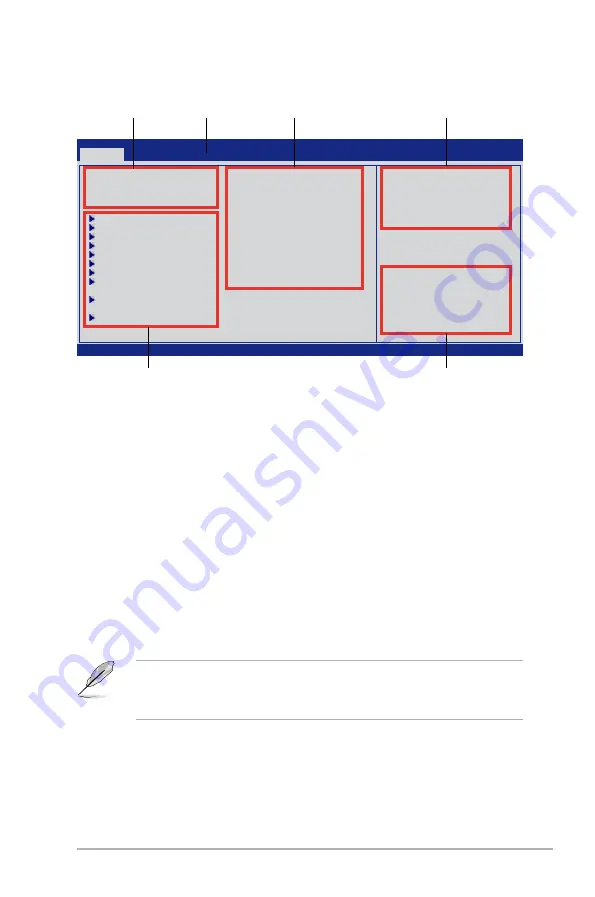
Chapter 2: BIOS setup
2-7
2.2.1
BIOS menu screen
2.2.2
Menu bar
The menu bar on top of the screen has the following main items:
Main
For changing the basic system configuration
Ai Tweaker
For changing the overclocking settings
Advanced
For changing the advanced system settings
Power
For changing the advanced power management (APM) configuration
Boot
For changing the system boot configuration
Tools
For changing the system tools configuration
Exit
For selecting the exit options and loading default settings
To select an item on the menu bar, press the right or left arrow key on the keyboard until the
desired item is highlighted.
• The BIOS setup screens shown in this chapter are for reference purposes only, and may
not exactly match what you see on your screen.
• Visit the ASUS website at www.asus.com to download the latest BIOS information.
v02.61 (C)Copyright 1985-2008, American Megatrends, Inc.
BIOS SETUP UTILITY
Main
Ai Tweaker Advanced Power Boot Tools Exit
System Time
[10:17:30]
System Date
[Thu 01/08/2009]
Legacy Diskette A
[1.44M, 3.5 in.]
Language
[English]
Primary IDE Master
:[Not Detected]
Primary IDE Slave
:[Not Detected]
SATA1
:[Not Detected]
SATA2
:[Not Detected]
SATA3
:[Not Detected]
SATA4
:[Not Detected]
SATA5
:[Not Detected]
SATA6
:[Not Detected]
Storage Configuration
System Information
←→
Select Screen
↑↓
Select Item
+- Change Field
Tab Select Field
F1 General Help
F10 Save and Exit
ESC Exit
Use [ENTER], [TAB]
or [SHIFT-TAB] to
select a field.
Use [+] or [-] to
configure system Time.
Menu items
Menu bar
Configuration fields
General help
Submenu items
Navigation keys
Содержание M4N72-E - Motherboard - ATX
Страница 1: ...Motherboard M4N72 E ...
Страница 12: ...xii ...






























