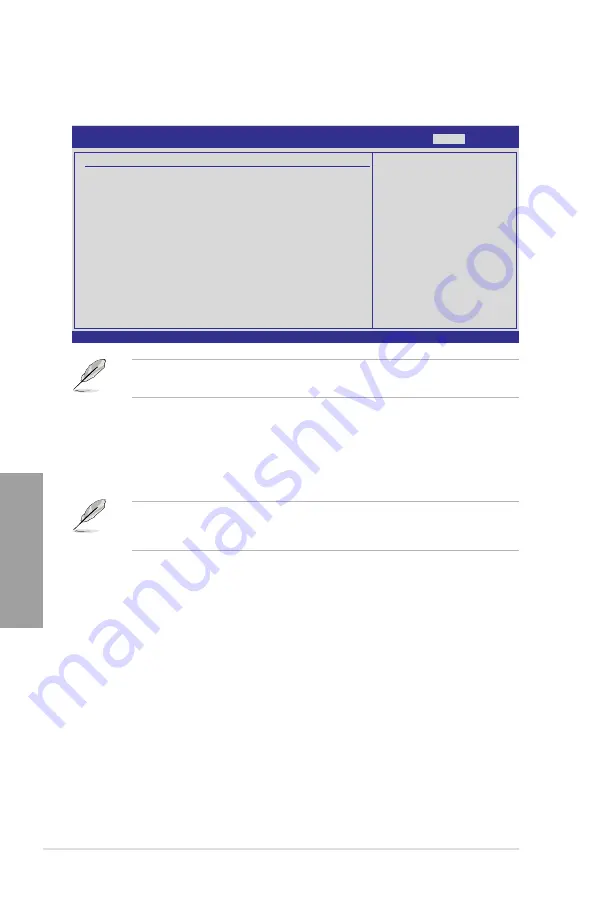
3-40
Chapter 3: BIOS setup
Chapter 3
3.10 Exit menu
The Exit menu items allow you to load the optimal or failsafe default values for the BIOS
items, and save or discard your changes to the BIOS items.
Pressing <Esc> does not immediately exit this menu. Select one of the options from this
menu or <F10> from the legend bar to exit.
Exit & Save Changes
Once you are finished making your selections, choose this option from the Exit menu to
ensure the values you selected are saved to the CMOS RAM. An onboard backup battery
sustains the CMOS RAM so it stays on even when the PC is turned off. When you select this
option, a confirmation window appears. Select
Ok
to save changes and exit.
If you attempt to exit the Setup program without saving your changes, the program prompts
you with a message asking if you want to save your changes before exiting. Press <Enter>
to save the changes while exiting.
Exit & Discard Changes
Select this option only if you do not want to save the changes that you made to the Setup
program. If you made changes to fields other than System Date, System Time, and
Password, the BIOS asks for a confirmation before exiting.
Discard Changes
This option allows you to discard the selections you made and restore the previously saved
values. After selecting this option, a confirmation appears. Select
Ok
to discard any changes
and load the previously saved values.
Load Setup Defaults
This option allows you to load the default values for each of the parameters on the Setup
menus. When you select this option or if you press �F5��, a confirmation window appears.
Select
Ok
to load default values. Select
Exit & Save Changes
or make other changes before
saving the values to the non-volatile RAM.
v02.61 (C)Copyright 1985-2010, American Megatrends, Inc.
BIOS SETUP UTILITY
Main Ai Tweaker Advanced Power Boot Tools
Exit
Exit system setup
after saving the
changes.
F10 key can be used
for this operation.
←→
Select Screen
↑↓
Select Item
Enter Go to Sub Screen
F1 General Help
F10 Save and Exit
ESC Exit
Exit Options
Exit & Save Changes
Exit & Discard Changes
Discard Changes
Load Setup Defaults
Содержание M4A89GTD PRO
Страница 1: ...Motherboard M4A89GTD PRO Series M4A89GTD PRO USB3 M4A89GTD PRO ...
Страница 14: ...xiv ...
Страница 60: ...2 42 Chapter 2 Hardware information Chapter 2 ...
Страница 122: ...4 22 Chapter 4 Software support Chapter 4 ...
Страница 129: ......















































