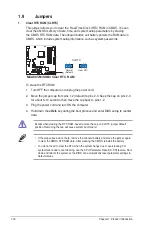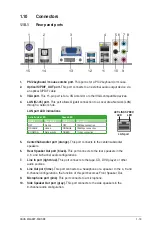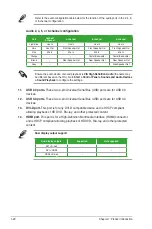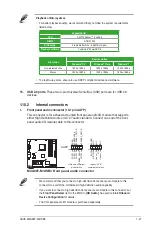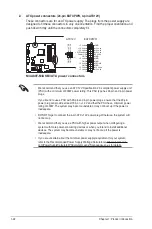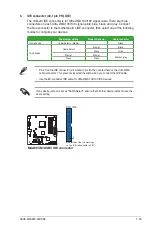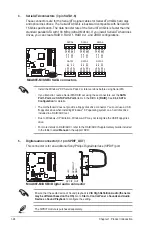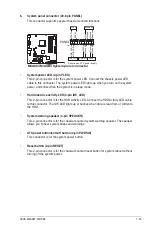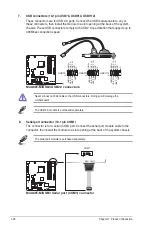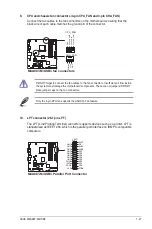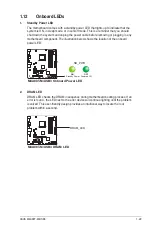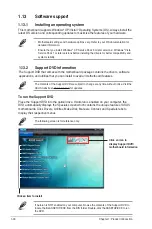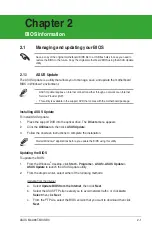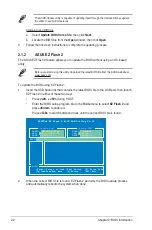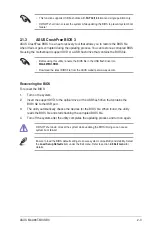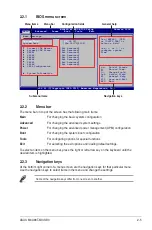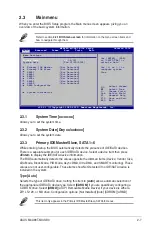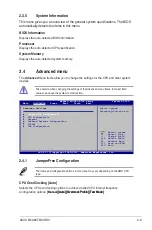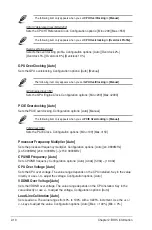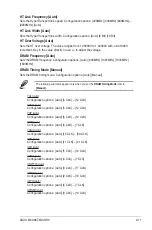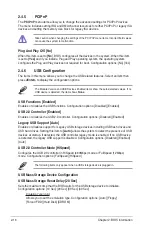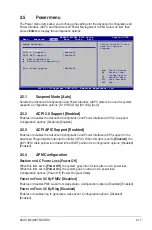2-2
Chapter 2: BIOS information
Updating from a BIOS file
a. Select
Update BIOS from a file
, then click
Next
.
b. Locate the BIOS file from the
Open
window, then click
Open
.
3.
Follow the onscreen instructions to complete the updating process.
The ASUS Update utility is capable of updating itself through the Internet. Always update
the utility to avail all its features.
To update the BIOS using EZ Flash 2:
1.
Insert the USB flash disk that contains the latest BIOS file to the USB port, then launch
EZ Flash 2 in either of these two ways:
•
Press
<Alt> + <F2>
during POST.
•
Enter the BIOS setup program. Go to the
Tools
menu to select
EZ Flash 2
and
press
<Enter>
to enable it.
Press
<Tab>
to switch between drives until the correct BIOS file is found.
2.1.2
ASUS EZ Flash 2
The ASUS EZ Flash 2 feature allows you to update the BIOS without using an OS-based
utility.
Before you start using this utility, download the latest BIOS file from the ASUS website at
www.asus.com.
2.
When the correct BIOS file is found, EZ Flash 2 performs the BIOS update process
and automatically reboots the system when done.
ASUSTek EZ Flash 2 BIOS ROM Utility V4.14
Current ROM
Update ROM
C:
Note
PATH:
C:\
BOARD:
M4A88T-M/USB3
VER:
0306 (H:00 B:05)
DATE:
05/06/2010
BOARD:
Unknown
VER:
Unknown
DATE:
Unknown
[Enter] Select or Load [Tab] Switch [V] Drive Info
[Up/Down/Home/End] Move [B] Backup [ESC] Exit
Содержание M4A88T-M/USB3
Страница 1: ...Motherboard M4A88T M USB3 ...
Страница 12: ...xii ...