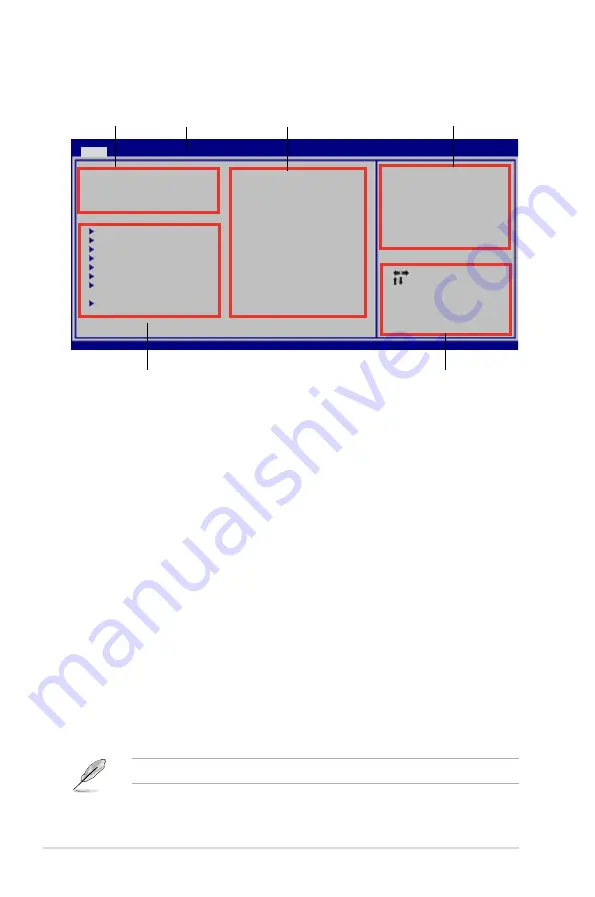
4-10
Chapter 4: BIOS setup
4.2.2
Menu bar
The menu bar on top of the screen has the following main items:
Main
For changing the basic system configuration
Advanced
For changing the advanced system settings
Power
For changing the advanced power management (APM)
configuration
Boot
For changing the system boot configuration
Tools
For Configuring options for special functions
Exit
For selecting the exit options and loading default settings.
To select an item on the menu bar, press the right or left arrow key on the keyboard
until the desired item is highlighted.
4.2.3
Navigation keys
At the bottom right corner of a menu screen are the navigation keys for that
particular menu. Use the navigation keys to select items in the menu and change
the settings.
4.2.1
BIOS menu screen
Some of the navigation keys differ from one screen to another.
Select Screen
Select Item
+- Change Field
Tab Select Field
F1 General Help
F10 Save and Exit
ESC Exit
v02.61 (C)Copyright 1985-2007, American Megatrends, Inc.
BIOS SETUP UTILITY
Main
Advanced Power Boot Tools Exit
System Time
[10:55:25]
System Date
[Wed 09/12/2007]
Legacy Diskette A
[1.44M, 3.5 in]
Language
[English]
Primary IDE Master
[WDC WD800JD-00LSA0]
Primary IDE Slave
[Not Detected]
SATA1
[Not Detected]
SATA2
[Not Detected]
SATA3
[Not Detected]
SATA4
[Not Detected]
Storage Configuration
System Information
Use [ENTER], [TAB] or
[SHIFT-TAB] to select
a field.
Use [+] or [-] to
configure system Time.
Navigation keys
General help
Menu bar
Sub-menu items
Configuration fields
Menu items
Содержание M3A32-MVP DELUXE WIFI-AP
Страница 1: ...Motherboard M3A32 MVP Deluxe Series ...
Страница 14: ...xiv ...
Страница 15: ...1 Product introduction This chapter describes the motherboard features and the new technologies it supports ...
Страница 66: ...2 40 Chapter 2 Hardware information ...
Страница 111: ...5 Software support This chapter describes the contents of the support DVD that comes with the motherboard package ...
Страница 176: ...6 12 Chapter 6 AMD CrossFire technology support ...















































