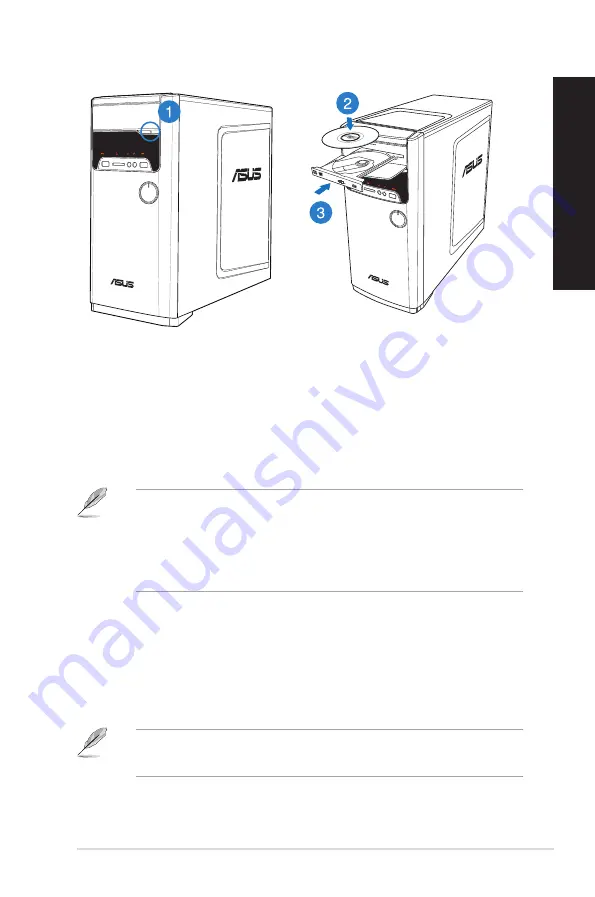
EN
GL
IS
H
EN
GL
IS
H
ASUS M3 and M33 Series
9
EN
GL
IS
H
EN
GL
IS
H
Using the optical drive
Inserting an optical disc
To insert an optical disc:
1.
While your system is on, press the eject button below the drive bay cover to open the
tray.
.
Place the disc to the optical drive with the label side facing up.
3.
Push the tray to close it.
4.
Select a program from the AutoPlay window to access your files.
Removing an optical disc
To remove an optical disc:
1.
While the system is on, do either of the following to eject the tray:
• Press the eject button below the drive bay cover.
• Right-click the CD/DVD drive icon on the
Computer
screen, and click
Eject
.
To open the
Computer
screen on Windows
®
8.1, hover your mouse pointer over the lower
left corner of Windows
®
desktop then right-click on the Start screen’s thumbnail. From the
popup menu, click
File Explorer
to open the
Computer
screen.
.
Remove the disc from the disc tray.
If AutoPlay is NOT enabled in your computer, to access the data on an optical disc:
•
On Windows
®
7, click the
Start
>
Computer
, and double-click the CD/DVD drive
icon.
•
On Windows
®
8.1, hover your mouse pointer over the lower left corner of
Windows
®
desktop then right-click on the Start screen’s thumbnail. From the
popup menu, click
File Explorer
, and then double-click the CD/DVD drive icon.
Содержание M32 Series
Страница 1: ...ASUS Desktop PC M32 and M33 Series User Manual M33 M32 7 1 58 99 12 30 ...
Страница 23: ...ENGLISH ASUS M32 and M33 Series 23 ENGLISH Connecting 2 1 channel Speakers M33 Series ...
Страница 26: ...26 Chapter 2 Connecting devices to your computer ENGLISH ...
Страница 30: ...30 Chapter 3 Using your computer ENGLISH ...
Страница 34: ...34 Chapter 4 Connecting to the Internet ENGLISH ...






























