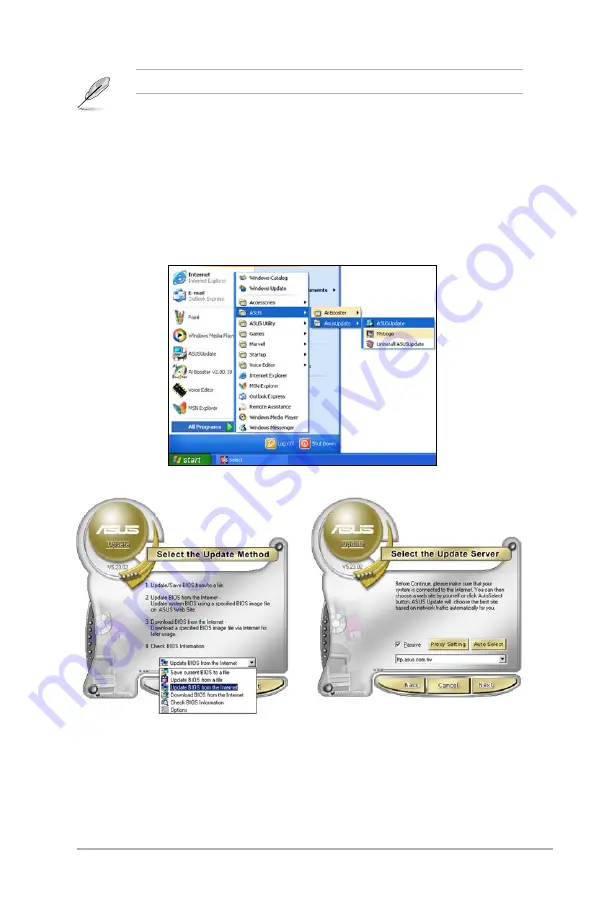
ASUS M2A-VM HDMI
2-3
Quit all Windows
®
applications before you update the BIOS using this utility.
3. Select the ASUS FTP site nearest
you to avoid network traffic, or
click Auto Select. Click Next.
Updating the BIOS through the Internet
To update the BIOS through the Internet:
1. Launch the ASUS Update utility from the Windows
®
desktop by clicking Start
> Programs > ASUS > ASUSUpdate > ASUSUpdate. The ASUS Update main
window appears.
2. Select Update BIOS from the
Internet option from the drop-down
menu, then click Next.
Содержание M2A-VM HDMI
Страница 1: ...Motherboard M2A VM HDMI ...
Страница 12: ...xii ...
Страница 13: ...1 Product introduction This chapter describes the motherboard features and the new technologies it supports ...
Страница 50: ...1 38 Chapter 1 Product introduction ...
Страница 92: ...2 42 Chapter 2 BIOS setup ...
Страница 100: ...3 Chapter 3 Software support ...






























