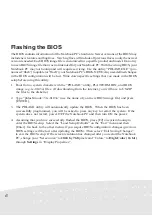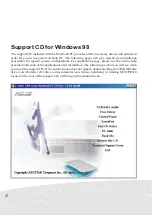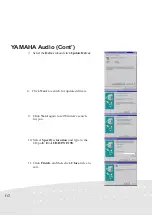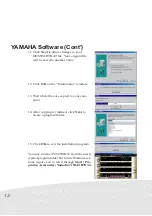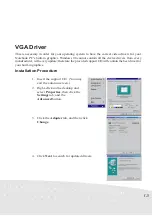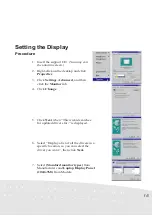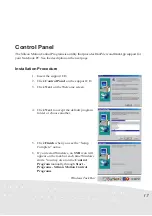4
Using New Hard Disk Drives
When you purchase a new hard disk drive, there will not be any partitions on it unless it was pre-
configured for your Notebook PC by your dealer. Partitions are necessary for a hard disk drive to
accept data. Booting to Windows requires that the active partition be within the maximum of 2GB,
therefore at least two partitions are necessary for the standard hard disk drive of 3GB. With two
partitions, you will see drive letters “C:\>” and “D:\>”. Because the Suspend-to-Disk partition is
not user-accessible, it does not have a drive letter. Each additional partition will create another drive
letter and the built-in CD-ROM will then add its own drive letter to the end.
NOTE: Formatting will not be allowed on non-partitioned hard disk drives and formatting hard
disk drives will not remove partitions.
Creating a Bootable Diskette
A bootable system diskette is necessary to enter the command prompt when there are no active
system partition on your hard disk drive. To create a bootable floppy diskette, type “FORMAT A:/
S” from the DOS prompt or use Window’s format (from “My Computer”) and check “Copy system
files.” You must copy FDISK.EXE and other DOS utilities from the “C:\WINDOWS\COMMAND”
directory of Windows 95 or 98. Do not include AUTOEXEC.BAT or CONFIG.SYS system files
on the boot disk because some utilities cannot be used with memory managers usually loaded
through the AUTOEXEC.BAT and CONFIG.SYS system files.
Creating a Suspend-to-Disk Partition
If you wish to use the Suspend-to-Disk utility any time in the future, you must have a Suspend-to-
Disk partition. The Suspend-to-Disk partition must be created before other partitions are used be-
cause the other partitions will be removed. If you decide in the future that you do not want the
Suspend-to-Disk partition, the Suspend-to-Disk partition may be removed using FDISK.EXE without
affecting other partitions. The Supend-to-Disk partition will occupy its own space on the hard disk
drive that cannot be used for other purposes. The “Suspend-to-Disk” function requires the “Power
Management” mode to be configured for this function in the BIOS setup.
1.
Boot from a system diskette with the “PHDISK.EXE” utility.
2.
Type “PHDISK/CREATE 165000” then press [Enter].