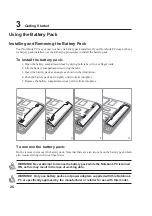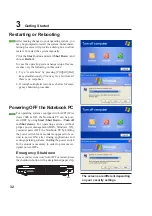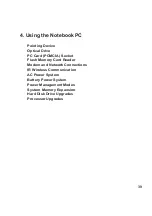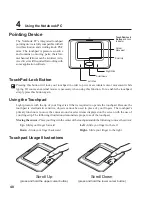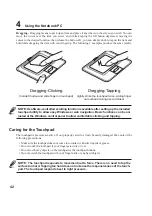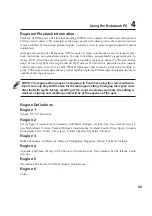38
3
Getting Started
CD Player Control Panel
There are several CD control buttons integrated on the front of the Notebook PC for convenient CD
playing. The buttons activate and control your operating system’s audio player when the Notebook PC
is ON. When your Notebook PC is OFF, the CD control buttons activate a CD player function that
allows you to listen to audio CDs even while the Notebook PC is not turned ON. The following defines
the meaning of each CD control button and indicator on the front of the Notebook PC.
1. CD Player Power Indicator
When the Notebook PC is OFF, an LED shows when the CD player is turned ON (by using the “CD
Power” switch).
2. CD Player Power Switch
Turns ON or OFF the Audio DJ CD player while the Notebook PC is OFF.
3. CD Skip to Previous Track (Rewind) & Audio Volume Down
CD: The first push will restart current track. The second push will skip to the previous track.
Audio: Hold down to decrease audio volume. (Works only while Windows is running.)
4. CD Skip to Next Track (Fast Forward) & Audio Volume Up
CD: Skips to the next track during CD playing.
Audio: Hold down to increase audio volume. (Works only while Windows is running.)
5. CD Player Stop
Stops CD playing (while playing).
6. CD Player Play/Pause
Begins CD playing. While playing, press to pause.
1
2
3
4
5
6
Содержание L5G
Страница 11: ...11 1 Introducing the Notebook PC About This User s Manual Notes For This Manual ...
Страница 13: ...13 2 Knowing the Parts Top Side Bottom Side Front Side Left Side Right Side Rear Side ...
Страница 24: ...24 ...
Страница 69: ...69 Appendix A ...