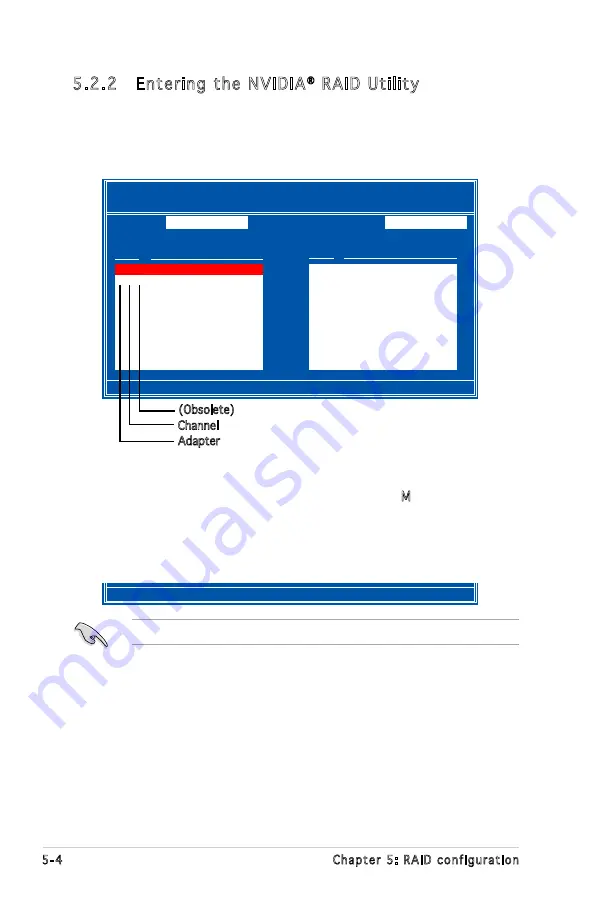
5-4
Chapter 5: RAID configuration
5.2.2 Entering the NVIDIA
®
RAID Utility
To enter the NVIDIA
®
RAID Utility:
1. Restart the computer.
2. During POST, press <F10> to display the utility main menu.
[F6] Back [F7] Finish [TAB] Navigate [
↑↓
] Select [ENTER] Popup
Media Shield Utility
- Define a New Array -
RAID Mode:
Mirroring
Striping Block:
Optimal
Free Disks
Array Disks
Loc Disk Model Name
Loc Disk Model Name
1.0.M XXXXXXXXXXXXXXXXXX
1.1.M XXXXXXXXXXXXXXXXXX
[
→
] Add
[
←
] Del
At the bottom section of the screen are the navigation keys. These keys
allow you to move through and select menu options.
The navigation keys vary depending on the menu level or option.
[F6] Back [F7] Finish [TAB] Navigate [
↑↓
] Select [ENTER] Popup
(Obsolete)
Channel
Adapter
The SATA ports are called channels that are associated with adapters. The
first digit in the Location field defines the adapter that the SATA port is
associated with. The 2nd digit defines the channel. The
M
field, that are
used to specify Master or Slave, is obsolete.
Содержание KFN4-DRE - Motherboard - SSI EEB 3.51
Страница 1: ...Motherboard KFN4 DRE ...
Страница 13: ...1 Product introduction This chapter describes the motherboard features and the new technologies it supports ...
Страница 14: ...ASUS KFN4 DRE Chapter summary 1 1 Welcome 1 1 1 2 Package contents 1 1 1 3 Special features 1 2 ...
Страница 52: ...2 32 Chapter 2 Hardware information ...
Страница 54: ...ASUS KFN4 DRE Chapter summary 3 1 Starting up for the first time 3 1 3 2 Powering off the computer 3 2 ...
Страница 100: ...ASUS KFN4 DRE Chapter summary 5 5 1 Setting up RAID 5 1 5 2 NVIDIA RAID configurations 5 3 ...






























