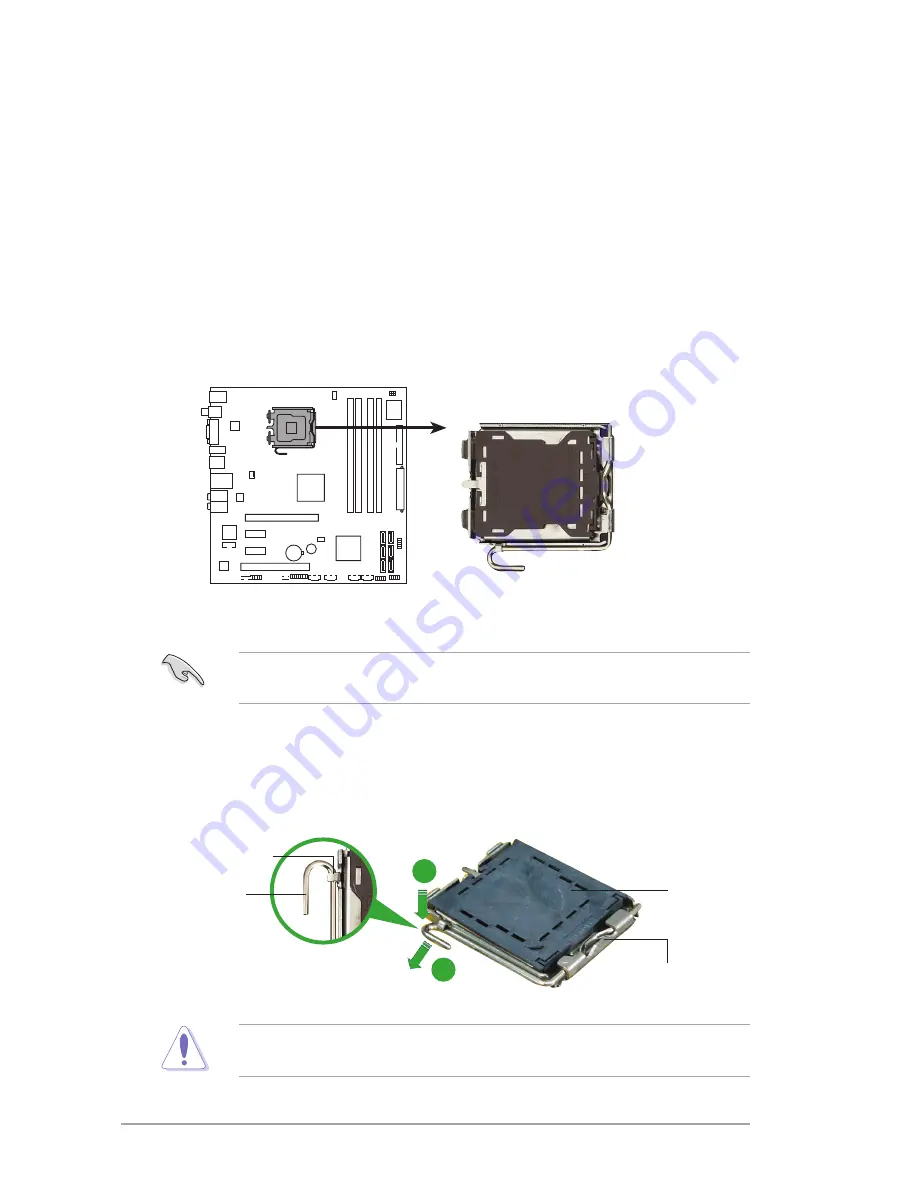
IPIBL-LA (Berkeley-GL8E)
2
2.
Central Processing Unit (CPU)
2.1.
Overview
The motherboard comes with a surface mount LGA775 socket designed for the
Intel
®
Mainstream/Value FMB processor in the 775-land package.
2.2
Installing the CPU
To install a CPU:
1. Locate the CPU socket on the motherboard.
Before installing the CPU, make sure that the socket box is facing towards you
and the load lever is on your left.
IPIBL-LA
IPIBL-LA(Berkeley-GL8E)
CPU Socket 775
2. Press the load lever with your thumb (A), then move it to the left (B) until it is
released from the retention tab.
Retention tab
Load lever
This side of the socket box
should face you.
PnP cap
A
B
To prevent damage to the socket pins, do not remove the PnP cap unless you
are installing a CPU.
Содержание IPIBL-LA Berkeley-GL8E
Страница 1: ...Motherboard IPIBL LA Berkeley GL8E ...







































