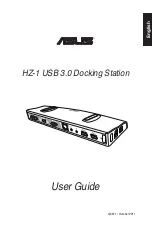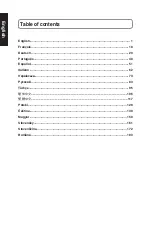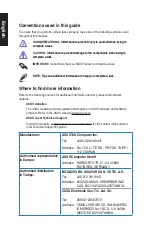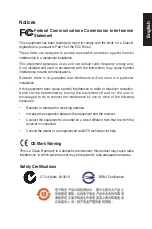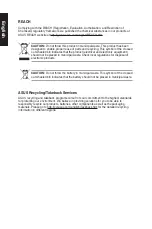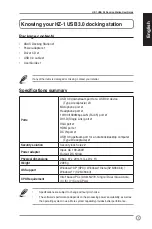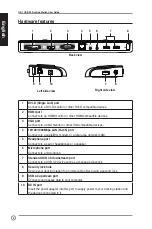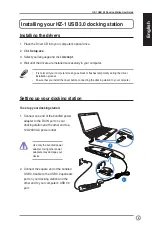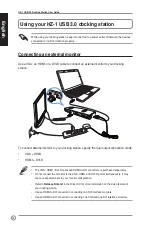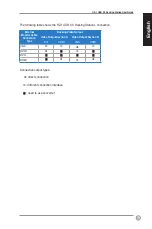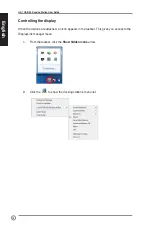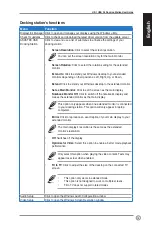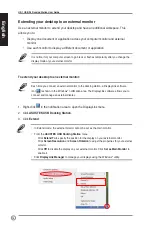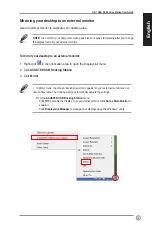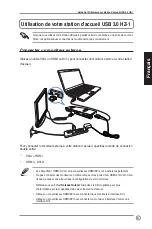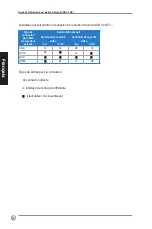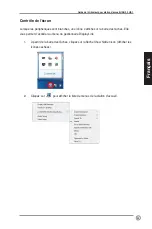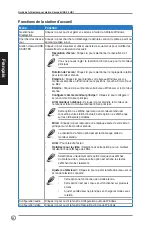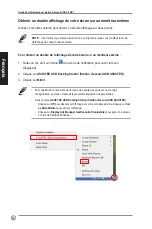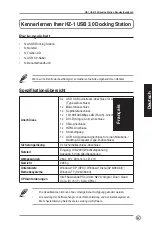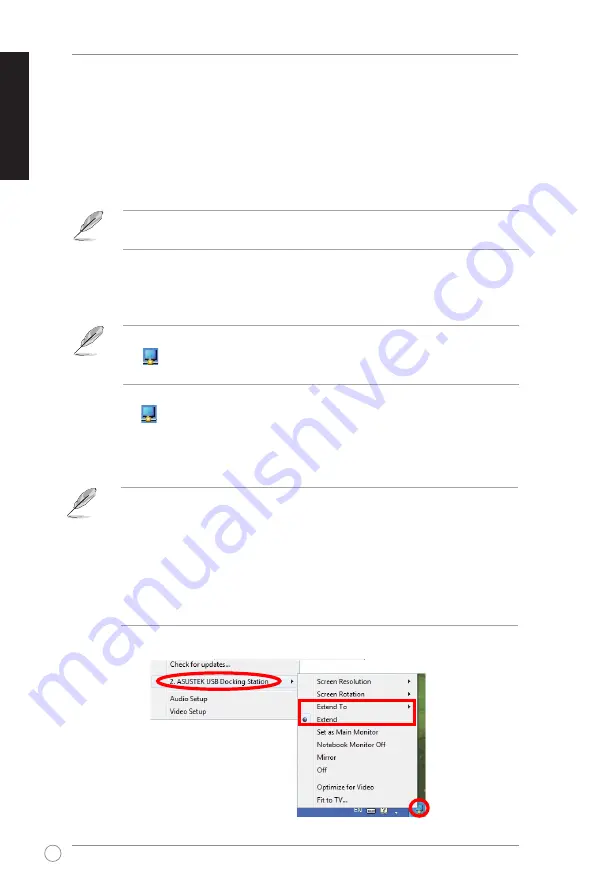
14
HZ-1 USB 3.0 Docking Station User Guide
English
English
English
English
Each time you connect an external monitor to the docking station, a DisplayLink software
icon is shown in the Windows
®
notification area. The DisplayLink software
allows you to
connect and manage an external display.
To extend your desktop to an external monitor:
1. Right-click
in the notification area to open the DisplayLink menu.
2. Click
ASUSTEK USB Docking Station
.
3. Click
Extend
.
• �n Extend mode, the external monitor cannot be set as the main monitor.
• From the
ASUSTEK USB Docking Station
menu:
- Click
Extend To
to specify the position for the display on your external monitor.
- Click
Screen Resolution
and
Screen Rotation
to ad�ust the properties for your external
monitor.
- Click
Off
to disable the display on your external monitor. Click
Set as Main Monitor
to
enable it.
• Click
DisplayLink Manager
to manage your displays using the Windows
®
utility.
Extending your desktop to an external monitor
Use an external monitor to extend your desktop and ha�e an additional workspace. This
allows you to:
• Display one document or application across your computer monitor and external
monitor.
• Use each monitor to display a different document or application.
It is normal for your computer screen to go black or flashes temporarily after you change the
display mode of your external monitor.