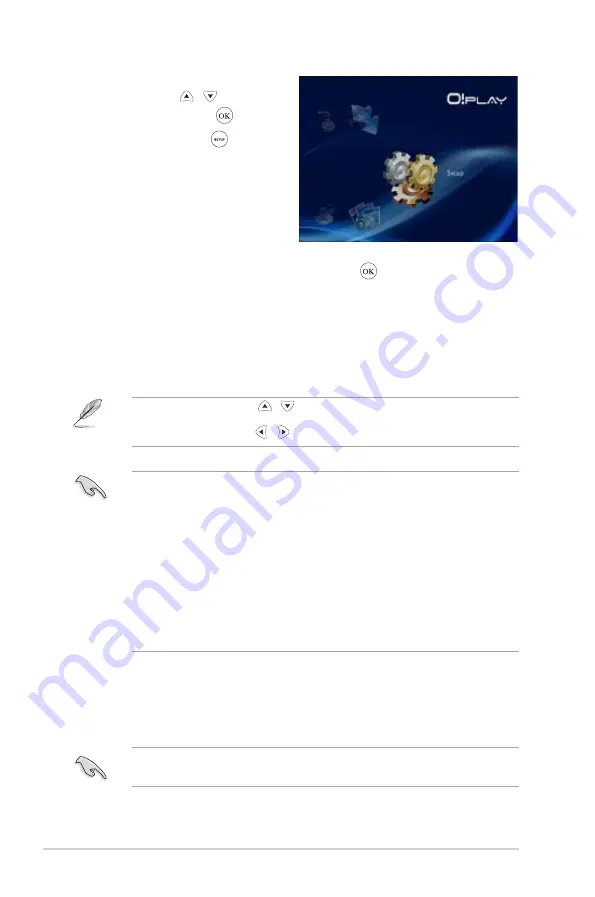
Chapter 2: Getting connected
2-2
4. Select
Network > Wired LAN Setup
and press .
5. Select either
Select either
DHCP IP (AUTO)
or
FIX IP (MANUAL)
as your setup type:
• If you select
DHCP IP (AUTO)
, the DHCP server automatically assigns
an IP address for your media player.
• If you select
FIX IP (MANUAL)
, key in the
IP address
and
Subnet
Mask
.
• Use the up/down keys / to increase/decrease a numerical value.
• Use the left/right keys / to move to other items on the System menu.
3. From the Home screen, press the
up/down keys / to navigate
to
Setup
, then press .
You may also press to launch
the Setup menu.
• You may use the Fix IP address default settings:
•
IP Address
: 192.168.0.2
•
Subnet mask
: 255.255.255.0
• You may also obtain the IP address and subnet mask from your Internet
Service Provider (ISP).
• If you cannot connect to your office network, contact your network
administratior.
• If you want to access shared network files, ensure that the computer’s files
ensure that the computer’s files
are shared on the network. For more details, refer to the section
Sharing
media files over the network
in this chapter.
6. On the confirmation message, select
OK
to save the setting or
CANCEL
to
discard the setting.
7. On your computer, you may manually configure the IP address settings.
For more details, refer to the section
Configuring the network clients
in this
chapter.
Содержание HDP-R1
Страница 1: ...HD Media Player User Manual O Play HDP R1 ...






























