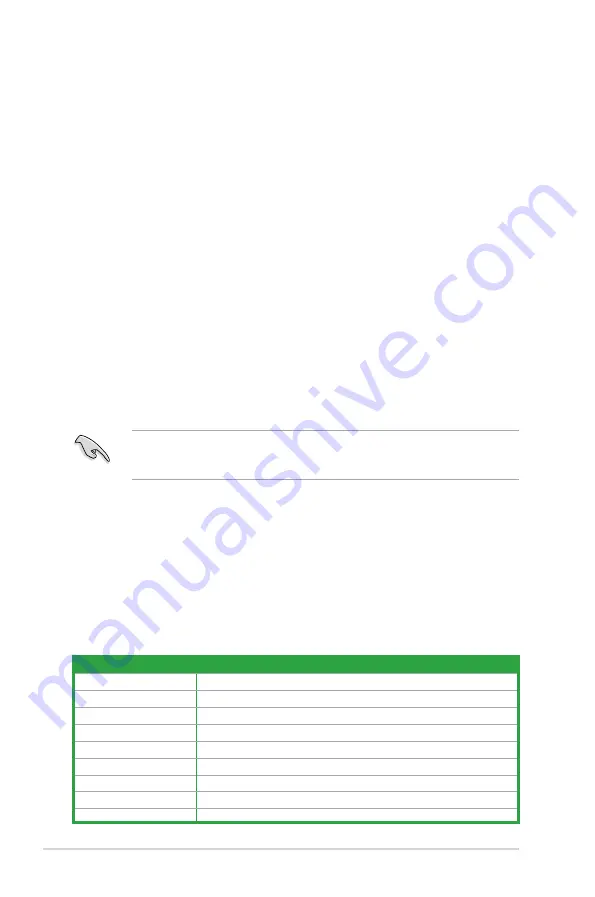
1-10
Chapter 1: Product introduction
1.5.1
Installing an expansion card
To install an expansion card:
1.
Before installing the expansion card, read the documentation that came with it and
make the necessary hardware settings for the card.
2.
Remove the system unit cover (if your motherboard is already installed in a chassis).
3.
Remove the bracket opposite the slot that you intend to use. Keep the screw for later
use.
4.
Align the card connector with the slot and press firmly until the card is completely
seated on the slot.
5.
Secure the card to the chassis with the screw you removed earlier.
6.
Replace the system cover.
1.5.2
Configuring an expansion card
After installing the expansion card, configure it by adjusting the software settings.
1.
Turn on the system and change the necessary BIOS settings, if any. See Chapter 2 for
information on BIOS setup.
2.
Assign an IRQ to the card.
3.
Install the software drivers for the expansion card.
When using PCI cards on shared slots, ensure that the drivers support “Share IRQ” or that
the cards do not need IRQ assignments. Otherwise, conflicts will arise between the two PCI
groups, making the system unstable and the card inoperable.
IRQ assignments for this motherboard
A
B
C
D
E
F
G
H
LAN
-
-
-
-
shared
-
-
-
PCIE x16
shared
-
-
-
-
-
-
-
PCIE x1_1
shared
-
-
-
-
-
-
-
PCIE x1_2
-
shared
-
-
-
-
-
-
Intel PCH SATA Controller
-
-
-
shared
-
-
-
-
HD Audio
-
-
-
-
-
-
shared
-
USB2.0_1
-
-
-
-
-
-
-
shared
USB2.0_2
shared
-
-
-
-
-
-
-
USB3.0
-
-
-
-
-
shared
-
-
1.5.3
PCI Express x1 slots
This motherboard supports two PCI Express x1 network card, SCSI card, and other card that
comply with the PCI Express specifications.
1.5.4
PCI Express x16 slot
This motherboard supports one PCI Express x16 graphics card that complies with the PCI
Express specifications.
Содержание H81M-P PLUS
Страница 1: ...Motherboard H81M P PLUS ...
Страница 13: ...ASUS H81M P PLUS 1 5 1 3 1 Installing the CPU 1 A B 2 3 A B C 4 5 ...
Страница 17: ...ASUS H81M P PLUS 1 9 1 4 3 Installing a DIMM 1 2 3 To remove a DIMM B A ...
Страница 30: ...1 22 Chapter 1 Product introduction ...
Страница 46: ...2 16 Chapter 2 Getting started ...






























