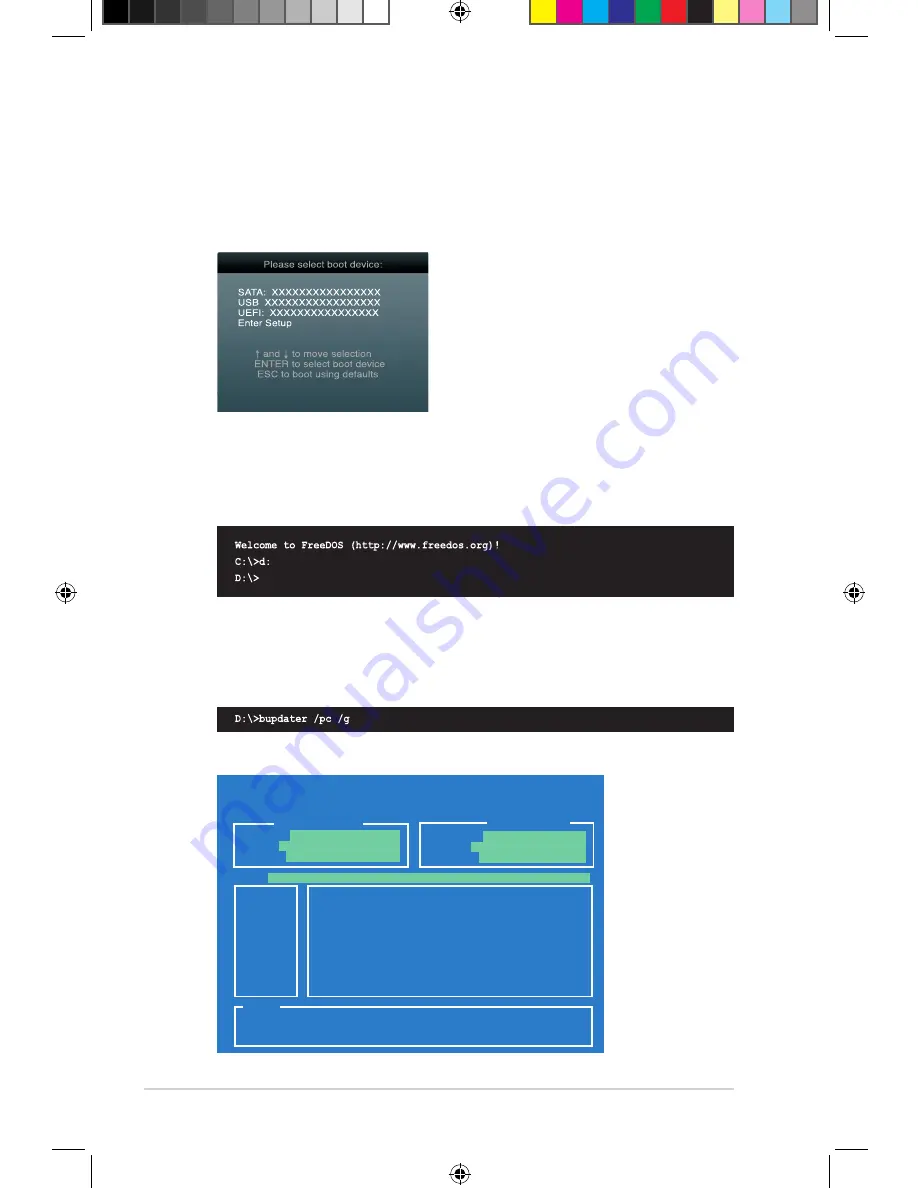
2-4
Chapter 2: Getting started
Booting the system in DOS environment
1.
Insert the USB flash drive with the latest BIOS file and BIOS Updater to the USB port.
2.
Boot your computer. When the ASUS Logo appears, press <F8> to show the
BIOS
Boot Device Select Menu
. Insert the support DVD into the optical drive and select the
optical drive as the boot device.
3. When the Make Disk menu appears, select the FreeDOS command prompt item by
pressing the item number.
4.
At the FreeDOS prompt, type d: and press <Enter> to switch the disk from Drive C
(optical drive) to Drive D (USB flash drive).
Updating the BIOS file
To update the BIOS file using BIOS Updater:
1.
At the FreeDOS prompt, type
bupdater /pc /g
and press <Enter>.
2.
The BIOS Updater screen appears as below.
ASUSTek BIOS Updater for DOS V1.30
Current ROM
Update ROM
A:
Note
[Enter] Select or Load [Tab] Switch [V] Drive Info
[Up/Down/Home/End] Move [B] Backup [Esc] Exit
H61M-G.CAP 8390656 2013-10-26 17:30:48
PATH:
A:\
BOARD:
H61M-G
VER:
0303
DATE:
10/26/2013
BOARD:
Unknown
VER:
Unknown
DATE:
Unknown
E8188_H61M_G_manual.indb 4
2/12/14 2:57:40 PM
Содержание H61M-G
Страница 1: ...Motherboard H61M G E8188_H61M_G_manual indb 1 2 12 14 2 56 51 PM ...
Страница 8: ...viii E8188_H61M_G_manual indb 8 2 12 14 2 56 57 PM ...
Страница 28: ...Chapter 1 Product introduction 1 20 E8188_H61M_G_manual indb 20 2 12 14 2 57 33 PM ...
Страница 60: ...2 32 Chapter 2 Getting started E8188_H61M_G_manual indb 32 2 12 14 2 58 05 PM ...






























