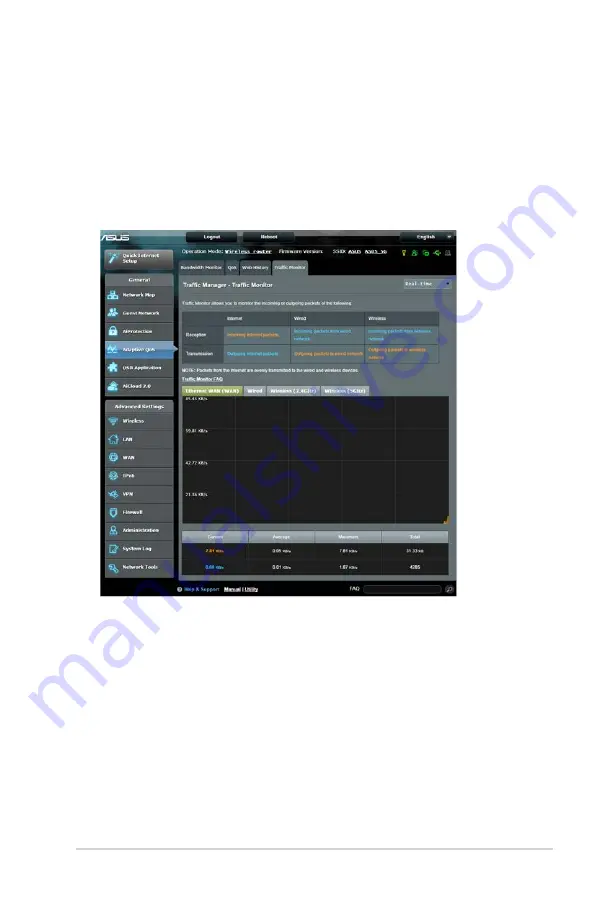
41
3.4.4 Traffic Monitor
The traffic monitor feature allows you to access the bandwidth
usage and speed of your Internet, wired, or wireless networks.
It allows you to monitor network traffic in real-time or on a daily
basis. It also offers an option to display the network traffic within
the last 24 hours.
To configure Traffic Monitor:
1. From the navigation panel, go to General > Adaptive QoS>
Traffic Monitor tab.
2. (Optional) From the Traffic Manager - Traffic Monitor pane,
select an option (Real-Time, Last 24 Hours, or Daily) from
the drop down list box.
Содержание GT-AC9600
Страница 1: ...User Guide GT AC9600 Wireless AC9600 Dual Band Gigabit Router ...
Страница 103: ...103 9 Click Next to accept the default name for the printer 10 Click Finish to complete the installation ...
Страница 106: ...106 5 4 2 NZB settings You can set up a USENET server to download NZB files After entering USENET settings Apply ...
















































