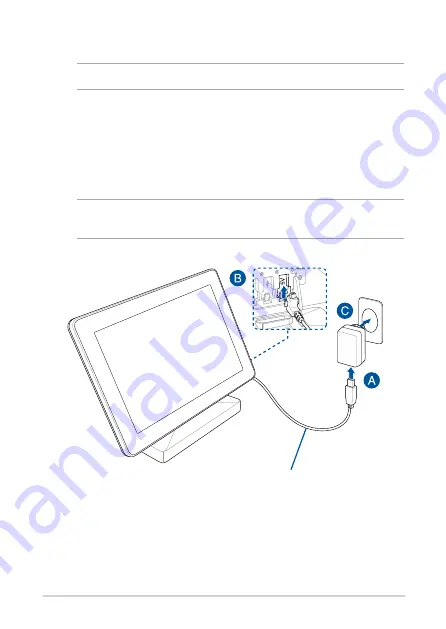
22
To connect the AC power adapter of your touchscreen
NOTE:
Ensure to use the Touchscreen USB power cable (Red).
A.
Connect the Touchscreen USB power cable (Red) to the AC power
adapter.
B.
Connect the Touchscreen USB power cable (Red) to the power USB
port on your touchscreen.
C.
Attach the appropriate adapter plug head to the adapter, then plug
the AC power adapter into a 100V~240V power source.
NOTE:
For more information on attaching the adapter plug head to the
adapter, refer to the user guide bundled with the touchscreen.
Touchscreen USB power cable (Red)
Содержание GQE10A
Страница 1: ...ASUS Google Meet hardware kit GQE10A User Guide ...
Страница 2: ......
Страница 10: ...10 ...
Страница 11: ...1 Getting to know your Meeting Computer System ...
Страница 16: ...16 ...
Страница 17: ...2 Using your Meet hardware kit ...
Страница 28: ...28 ...
Страница 29: ...3 Configuring your Meet hardware kit ...
Страница 40: ...40 Room layout example 120 DISPLAY MEET CAMERA FRONT WALL FRONT WALL ...
Страница 47: ...Troubleshooting ...
Страница 49: ...Appendix ...
















































