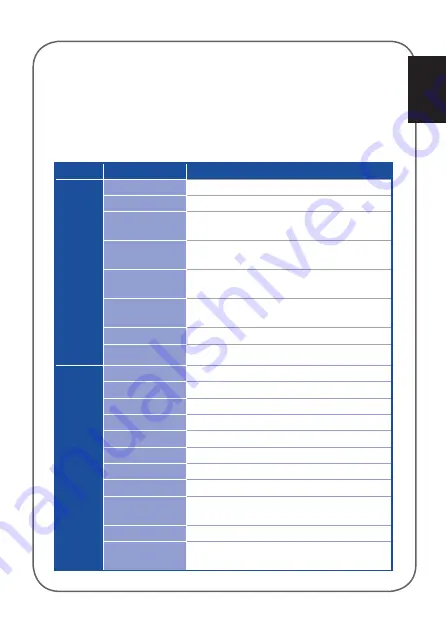
English
13
Button Setting tab allows you to customize the key functions.
To assign function to a key:
1. Select and click a key from the keyboard illustration.
2.
Click
Default
on the left side menu to show the drop-down list and select a
function that you want to assign to the key.
Category Items
Descriptions
Mouse
Function
L-Button
Simulates the function of the left mouse button.
R-Button
Simulates the function of the right mouse button.
M-Button
Simulates the function of the middle mouse
button.
Double Click
Simulates the function of double click of the left
mouse button.
Forward
When selected, press the button to go to the next
page you viewed.
Backward
When selected, press the button to go to the
previous page you viewed.
Scroll Up
Click to change the Scroll Up settings.
Scroll Down
Click to change the Scroll Down settings.
Computer
Function
Cut
When selected, press the button to cut.
Copy
When selected, press the button to copy.
Paste
When selected, press the button to paste.
Delete
When selected, press the button to delete.
Undo
When selected, press the button to undo.
Redo
When selected, press the button to redo.
Zoom In
When selected, press the button to zoom in.
Zoom Out
When selected, press the button to zoom out.
Default Zoom
When selected, press the button to zoom by
default.
Close
When selected, press the button to close.
Maximize Window
When selected, press the button to maximize the
window.
You can assign the keys to the following functions:
Содержание GK1050
Страница 1: ...User Guide ASUS GK1050 Keyboard ...





















