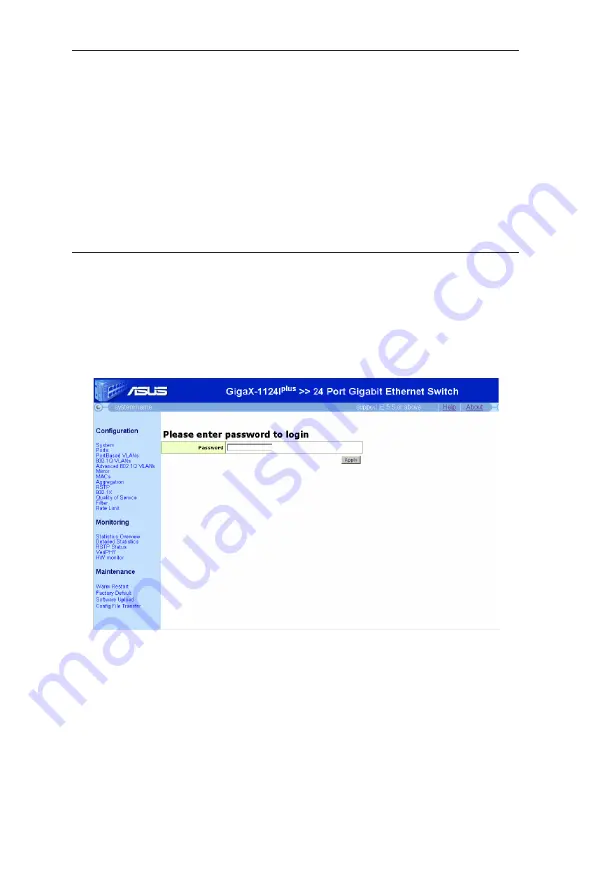
10
GigaX Series L2 Smart Plus Switch User Manual
4
Management with the Web Interface
The switch provides Web pages that allow switch management through the
Internet. The program is designed to work best with Microsoft Internet Explorer®
5.5, or later versions. NOTE: Netscape is not supported.
The following sections show only one screen image (Gig model) since
Gig and Gig have the same configuration mechanism.
4.1
Log into Web user interface
1. From a PC, open your web browser, type the following in the web address (or
location) box, and press <Enter>:
http://192.168.1.1
This is the factory default IP address for the switch. A login screen displays,
as shown in Figure 6.
Figure 6. Configuration manager login screen
2. Enter your password, then click
Apply
.
Default Password: <no password>
The home page appears each time you log into the program. See Figure 7
Содержание GigaX1116i+
Страница 1: ...GigaX1116i GigaX1124i User Manual Layer 2 Smart Plus Switch ...
Страница 8: ...iv GigaX Series L2 Smart Plus Switch User Manual ...
Страница 32: ...24 GigaX Series L2 Smart Plus Switch User Manual Figure 22 RSTP Configuration ...
Страница 34: ...26 GigaX Series L2 Smart Plus Switch User Manual Figure 23 802 1X Configuration Figure 24 802 1X Statistics ...
Страница 36: ...28 GigaX Series L2 Smart Plus Switch User Manual Figure 26 QoS Configuration Figure 27 QoS Priority Mapping ...






























