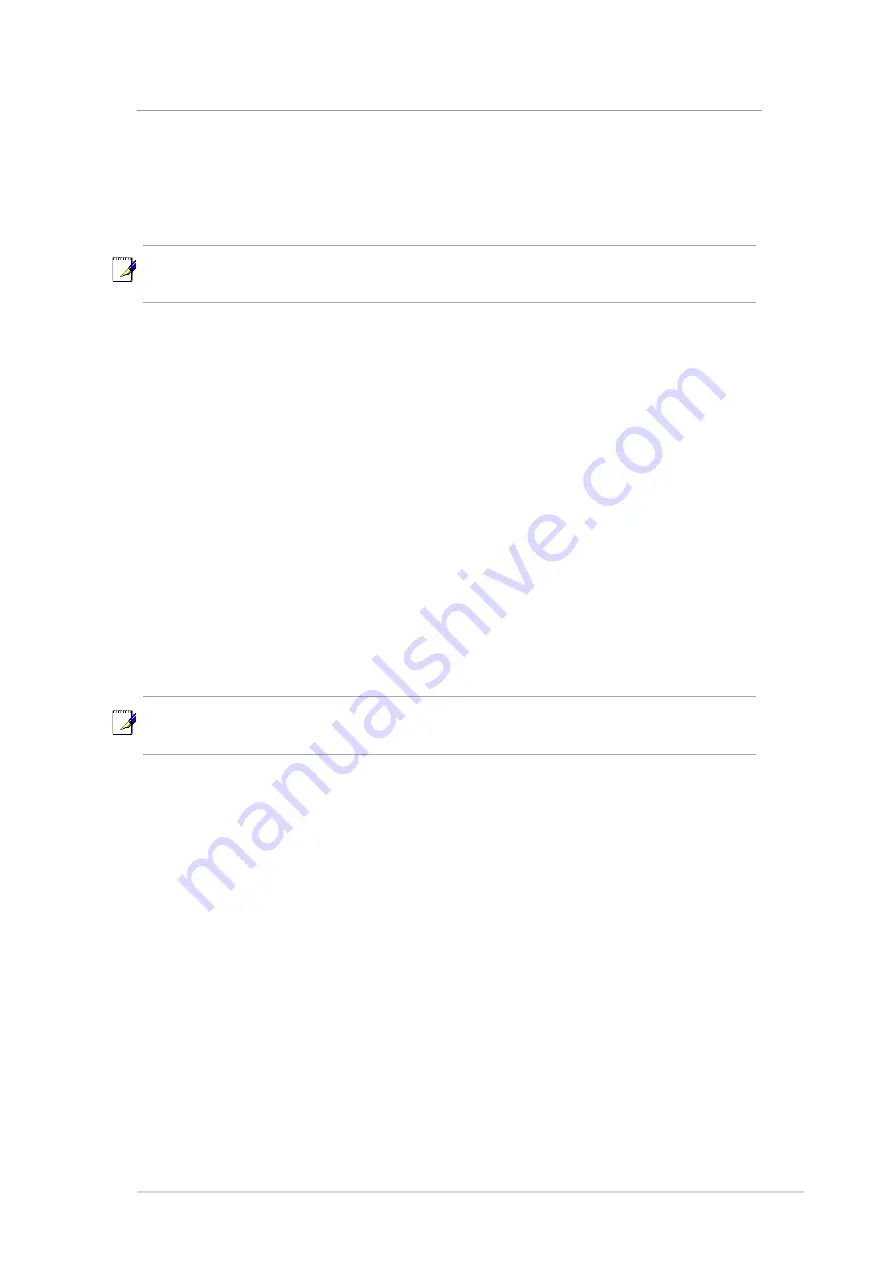
GigaX Smart Switch Centralized Network Management
13
4. Select the switch you want to manage by clicking on the MAC address, then you
can start to configure the switch by CNM.
5. If the CNM cannot discover the switch you want to manage, please repeat step
1 to 4 again.
Note: The switch must be powered on and connect to your network before
starting the CNM.
3.3.2 Password Recovery
The switch is protected by a password. The password is required to make
CNM able to manage the switch. Once the password is lost, you need to reset
the password back to factory default password, which is 0x2379. The password
is four digit long, could be change through CNM.
1. Prepare one Cat-5 cable and unplug all the cables in the switch ports.
2. Power off the switch, then power it on. Within 20 seconds after power on, plug
the Cat-5 cable to port 3 and 4. That is, make a loop by port 3 and 4. The
password will reset to default value.
3. Remain the loop about 1 minute to let the password reset happen.
4. Unplug the cable, then power cycle the switch. You can manage the switch by
default password.
3.3.3 Factory Default Setting
You can reset the switch configuration back to factory default value by the
similar steps as the password recovery. Instead of looping port 3 and 4, use
port 1 and 2 to make a loop.
1. Prepare one Cat-5 cable and unplug all the cables in the switch ports.
2. Power off the switch, then power it on. Within 20 seconds after power on, plug
the Cat-5 cable to port 1 and 2. That is, make a loop by port 1 and 2. The
configuration will reset to factory default value.
3. Remain the loop about 1 minute to let the configuration reset happen.
4. Unplug the cable, then power cycle the switch. You can manage the switch by
default password and the switch configuration is back to factory default.
Note: To reset the password, there must be no connection in the switch
except the loop between port 3 and 4.




























