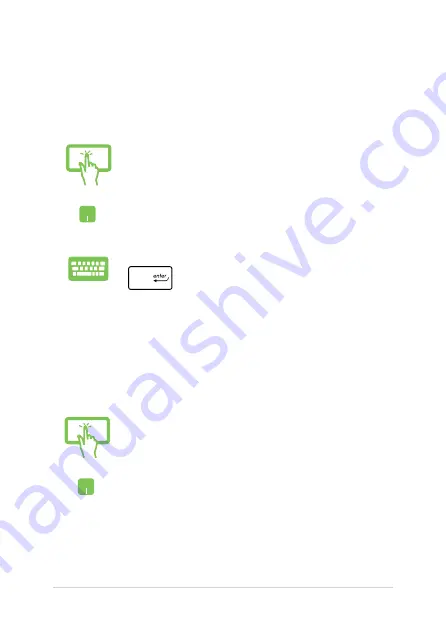
52
Notebook PC E-Manual
Working with Windows® apps
Use your Notebook PC’s touch screen, touchpad, or keyboard to launch,
customize, and close apps.
Launching Windows® apps from the Start menu
Tap the app to launch it.
Position your mouse pointer over the app then click to
launch it.
Use the arrow keys to browse through the apps. Press
to launch an app.
Customizing Windows® apps
You can move, resize, unpin, or pin apps to the taskbar from the Start
menu using the following steps:
Moving apps
Press and hold the app, then drag and drop it to a new
location.
Position your mouse pointer over the app, then drag
and drop the app to a new location.
Содержание g752v
Страница 1: ...E manual E10716 First Edition August 2015 ASUS Notebook PC ...
Страница 13: ...Notebook PC E Manual 13 Chapter 1 Hardware Setup ...
Страница 28: ...28 Notebook PC E Manual ...
Страница 29: ...Notebook PC E Manual 29 Chapter 2 Using your Notebook PC ...
Страница 32: ...32 Notebook PC E Manual Lift to open the display panel Press the power button ...
Страница 46: ...46 Notebook PC E Manual ...
Страница 47: ...Notebook PC E Manual 47 Chapter 3 Working with Windows 10 ...
Страница 68: ...68 Notebook PC E Manual ...
Страница 69: ...Notebook PC E Manual 69 Chapter 4 Power On Self Test POST ...
Страница 84: ...84 Notebook PC E Manual ...
Страница 85: ...Notebook PC E Manual 85 Chapter 5 Upgrading your Notebook PC ...
Страница 103: ...Notebook PC E Manual 103 Tips and FAQs ...
Страница 110: ...110 Notebook PC E Manual ...
Страница 111: ...Notebook PC E Manual 111 Appendices ...
Страница 128: ...128 Notebook PC E Manual CTR 21 Approval for Notebook PC with built in Modem Danish Dutch English Finnish French ...
Страница 129: ...Notebook PC E Manual 129 German Greek Italian Portuguese Spanish Swedish ...
Страница 134: ...134 Notebook PC E Manual ...






























